Convert PNG to JPG – A simple conversion guide
| October 12, 2019
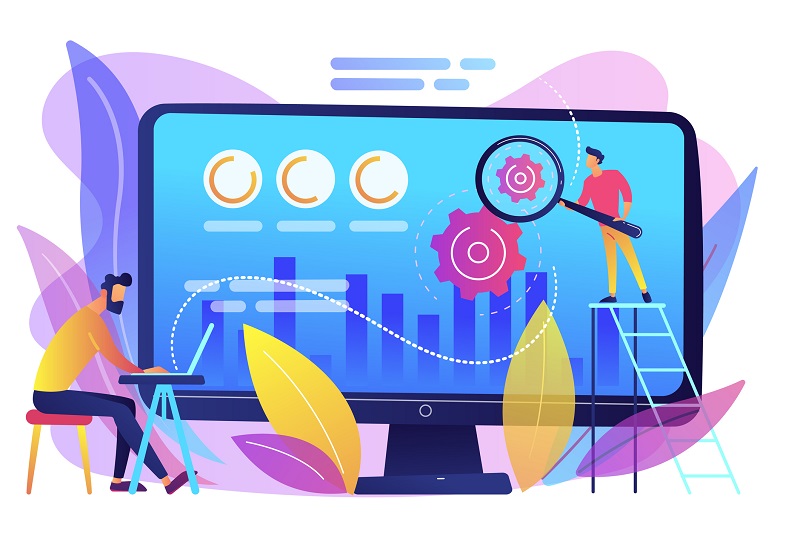
The PNG is a high quality image file with a lot of functionality. However, when it comes to sharing images, building websites or downloading multiple files, the PNG is lacking. Fortunately the JPG is strong in these areas. Learn how to convert the PNG to JPG.
What is a PNG?
The PNG image file is a Portable Network Graphic file which is a raster image. A raster file builds graphics piece-by-piece. The PNG uses lossless compression, which lets large files shrink into smaller sizes without losing resolution. If a PNG is reverted to its original size the resolution remains the same.
What is a JPG?
The JPG image file is a widely-used file type because of its unusual small size. The JPG compression makes it a manageable size which also lowers the quality of images. It’s usually used when someone needs to upload or download a large quantity of images.
How to convert PNG to JPG using Windows
- Open the selected PNG file in the Microsoft Paint program
- Select ‘File’, click ‘Save as’
- Type the desired file name in the ‘File name’ space
- Click the ‘Save as type’ dropdown menu and select ‘JPEG’
- Click ‘Save’ and the file will be saved into the selected destination
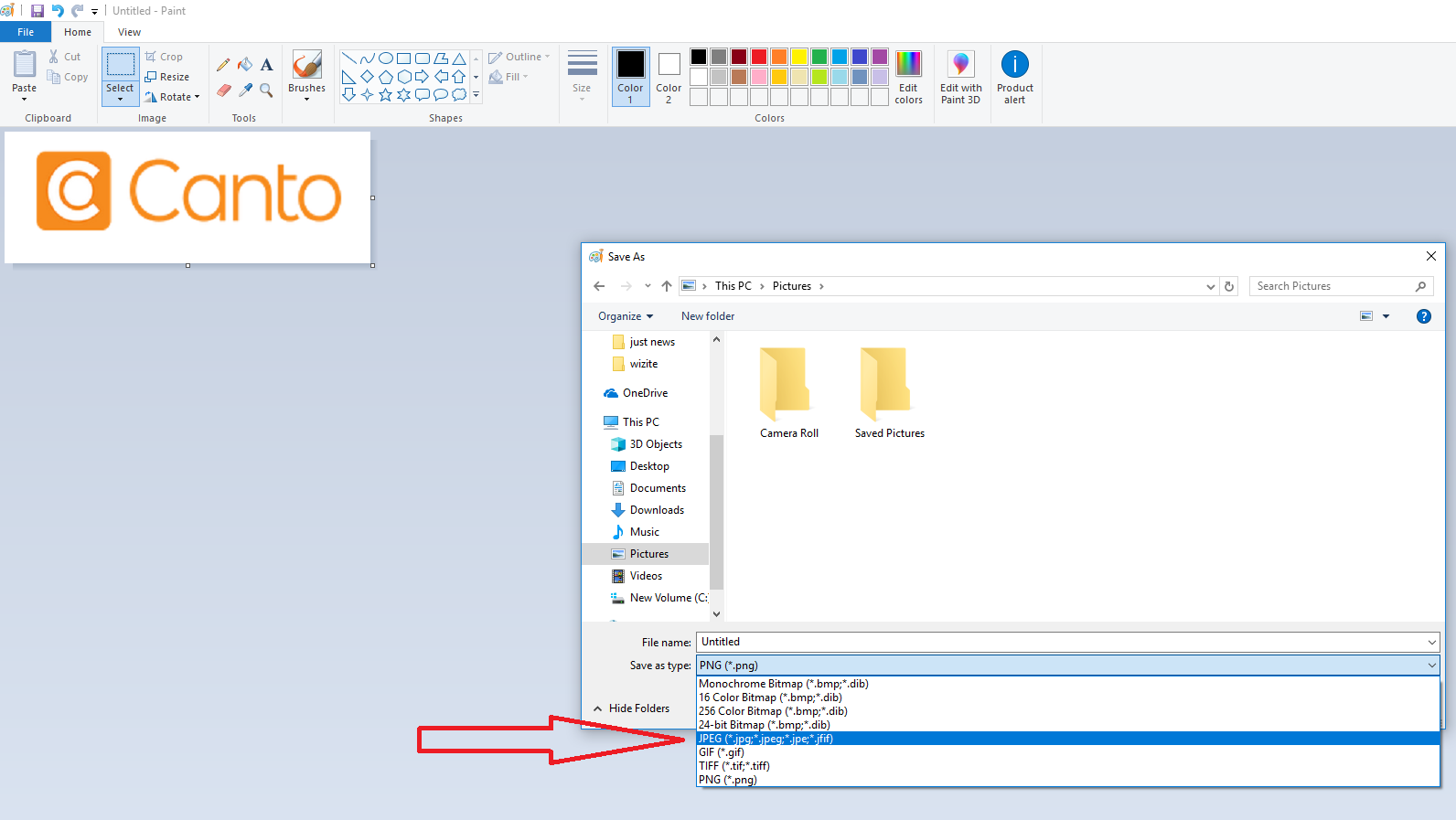
How to convert PNG to JPG using Mac
- Find the PNG file you wish to convert
- Using ‘Preview’, click ‘File’ then choose ‘Export’
- Choose JPG from the list
- Click ‘Save’
There are multiple ways to convert a PNG to JPG, though the easiest way for Windows and Mac users is to use the operations shown above. Other options are to use a conversion program. There are numerous free programs on the web to choose from. It all depends on whether you want to use a browser-based system or an installed program.
Why convert PNG to JPG?
Consider converting your image file from PNG to JPG if you need a smaller file size. There are many reasons you might need an image file to be shrunken down. PNG is in a class of high quality image file types that retain all information and quality. However, Especially for businesses, JPG is superior because it plays a role in building websites.

When a company builds its webpage, it knows the importance of keeping customers on the page. If a page takes too long to load, the customer leaves. This is why organizations convert PNG files to JPG. It creates a more compact image for websites, letting older computers and slower internet users view the site as well as others with superior connections.
Further issues to consider
One thing to note is the reverse conversion (JPG to PNG) can be done if necessary. The process at the beginning of the article works in the other direction as well. Follow the steps but convert back to the PNG instead.
Another thing to point out is to be careful with this conversion if image quality is paramount to your business. Photographers with high quality photos are likely not going to want to compress an image into a smaller, less quality file. Make sure the source is known and is accepting to the idea of the conversion.
If you’re creating a website or uploading a lot of separate files, the PNG might give you some issues. Consider taking the above steps to convert to a JPG to solve these problems.
