Different methods to convert the NEF to a PNG
| January 31, 2020
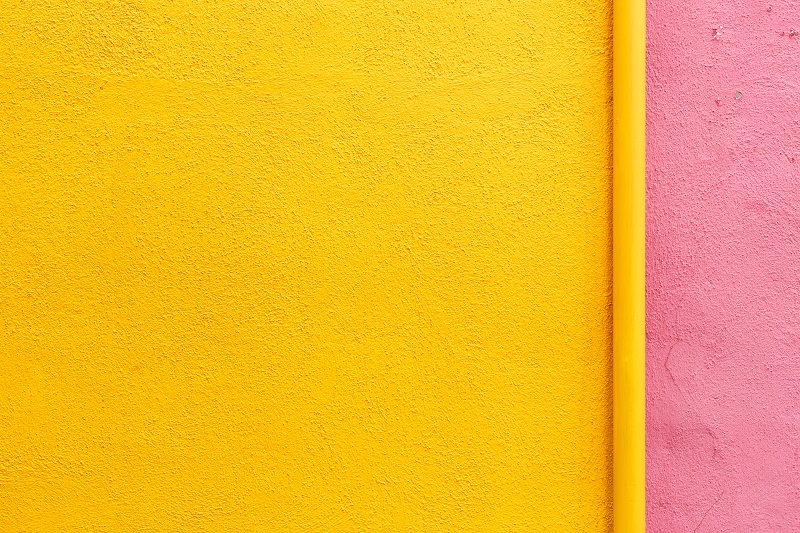
The NEF is a fantastic way to give creators a digital representation of their real life photography. However, it’s not without limitations. When it comes time to edit and share the NEF, it falls a little flat. Fortunately there are ways to overcome this. One such way is by a conversion. Here’s all you need to know to convert the NEF to a PNG.
What is a NEF?
The NEF image file is a digital format that is the result of a photograph snapped using any model of a Nikon camera. NEF stands for Nikon Electronic Format. It is a raw file that maintains all of the resolution from the original image without any quality loss. The NEF is hard to edit, making it a likely conversion candidate.
What is a PNG?
The PNG image file is a popular, easy-to-use, accessible graphic format that is a raster image. Raster images construct images through detailed designations for different photo sections. The PNG is a lossless file, which indicates it retains its quality and resolution during resizing and compressing.

How to convert the NEF to PNG
The NEF files unfortunately don’t come with comprehensive digital software that allows users to convert it to a wide range of files. Instead, you’ll need to make an automated conversion using a third-party program. Luckily, this is really easy to do. The most important part of the process is making sure you pick the right type of program. I’ve made it really simple for you by explaining both as follows: there is a system-based converter and a browser-based converter. Let’s start with the system-based converter. This type of program is best for users who have abundant hard drive space, as it stores onto your computer and generally is for anyone with a lot of files to convert. It’s also better for anyone with limited internet access, because it doesn’t require a connection to use after installation. An example of one of these converter types is the PearlMountain system, which allows for fast conversions of numerous files at once.
Your other option, if the previous one didn’t suffice, is a browser-based converter. These systems work well for anyone who has a fast internet connection and only a few files to convert. It doesn’t require any installation but instead lets users download and upload files directly. If a user has minimal hard drive space to spare, a browser-based system is perfect. One such converter is Zamzar, a fast program with a simple interface. Now that you have a way to make your conversion, it’s important you understand why it’s necessary to convert.

Why convert the NEF to PNG?
The NEF is typically the beginning product of a process rather than a completed one. It is great in the sense that it shows the exact replication of the photographer’s work but this is the extent of its purpose. When it comes time to do other things, it needs to be much more versatile. This is when it becomes time to convert it. The next question is the equation becomes what do I convert it to?
If you want a file that’s easy to share and edit, the PNG makes a lot of sense. The PNG is simply a lot more accessible than the NEF. A lot of different programs, including common ones, open the PNG without issue. This of course makes it easier to share as well, since the recipient will be able to open it easier. Finally, the NEF just isn’t easy to edit without a conversion. When it’s in the form of a PNG, users can edit it with a wide range of different editing software tools.
It would be nice to retain all of our digital images in the raw, NEF format. However, it’s just not very practical. We would run out of hard drive space quickly and any clients we send them to would be annoyed. When it’s time to convert, make sure you have the right tools to get the job done.
