Convert PNG to JPG – A simple conversion guide
| October 12, 2019
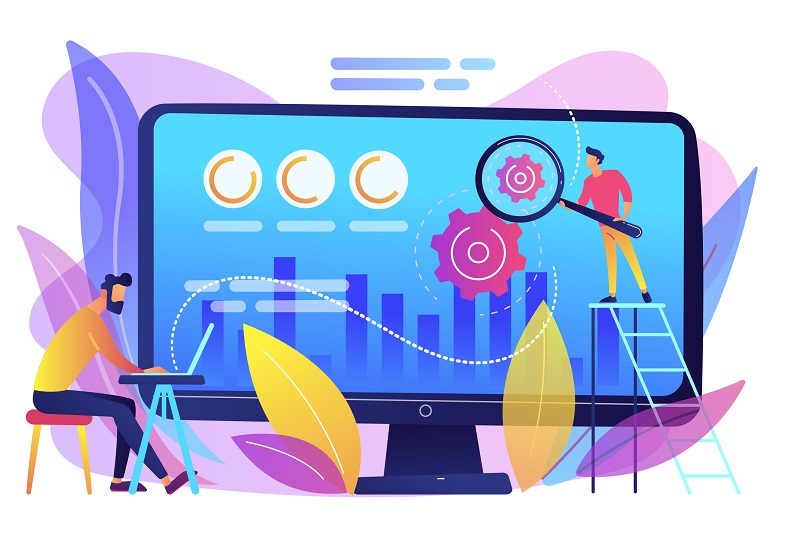
The PNG is a high-quality image file with a lot of functionality. The JPG format, on the other hand, is a widely-used image file type that allows for efficient compression, making it ideal for transferring images on the Internet. However, when it comes to sharing images, building websites or downloading multiple files, the PNG is lacking. Fortunately, the JPG is strong in these areas. Learn how to convert the PNG to JPG.
What is a PNG?
The PNG format, or Portable Network Graphic file, is a raster image. A raster file builds graphics piece-by-piece. The PNG image file uses lossless compression, which lets large files shrink into smaller sizes without losing resolution. If a PNG is reverted to its original size the resolution remains the same.
What is a JPG?
The JPG format, or JPG image file, is a widely-used file type because of its unusually small size. The JPG compression makes it a manageable size which also lowers the quality of images. It’s usually used when someone needs to upload or download a large quantity of images.
How to convert PNG to JPG using Windows
- Open the selected PNG file in the Microsoft Paint program
- Select ‘File’, click ‘Save as’
- Type the desired file name in the ‘File name’ space
- Click the ‘Save as type’ dropdown menu and select ‘JPEG’
- Click ‘Save’ and the file will be saved into the selected destination
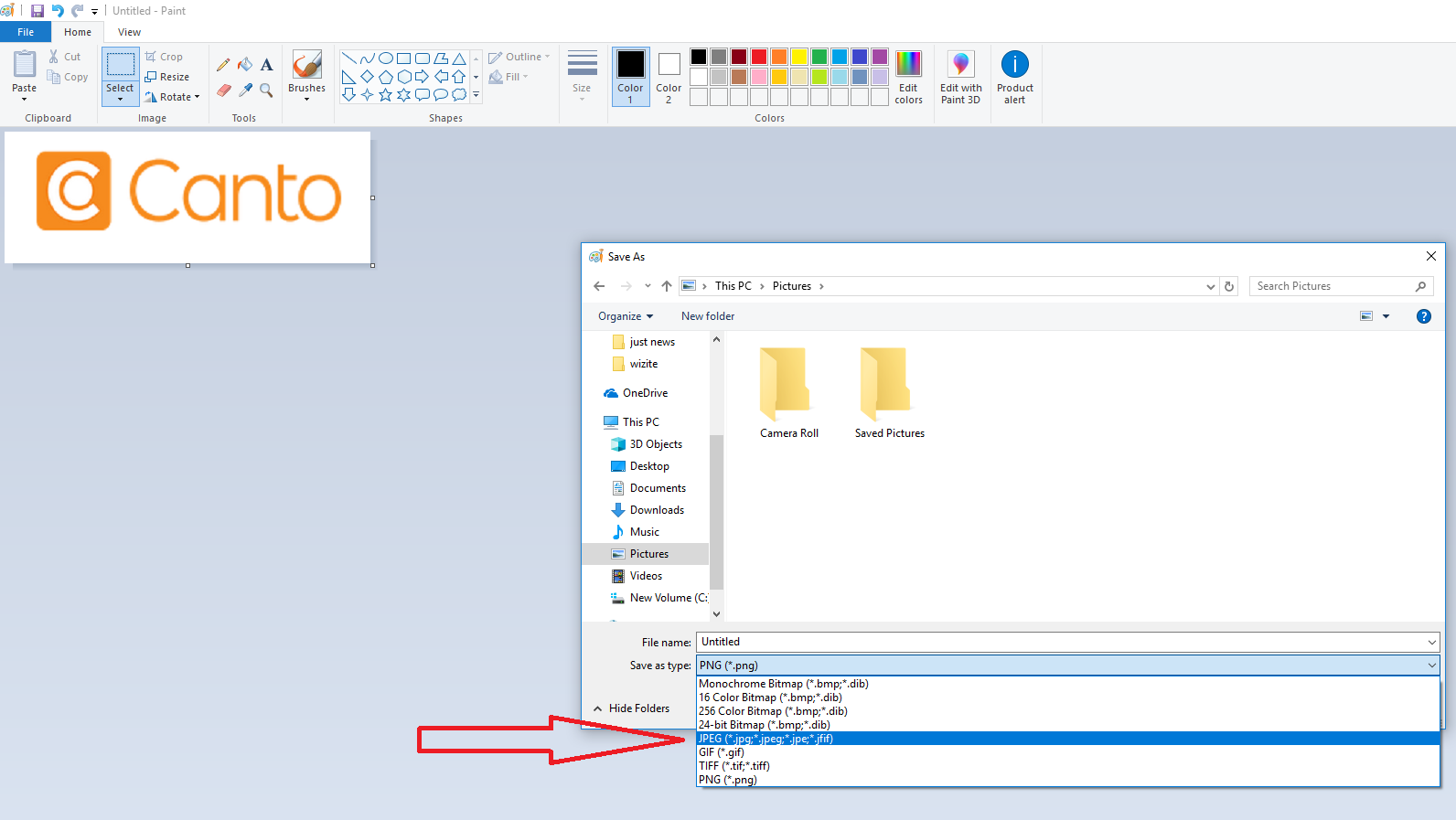
Alternatively, you can use a PNG converter tool available online or as a software application to simplify the process.
How to convert PNG to JPG using Mac
- Find the PNG file you wish to convert
- Using ‘Preview’, click ‘File’ then choose ‘Export’
- Choose JPG from the list
- Click ‘Save’
Large PNG images can take up significant space on your device, making it beneficial to convert them to JPG format for easier management.
There are multiple ways to convert a PNG to JPG, though the easiest way for Windows and Mac users is to use the operations shown above. Other options are to use a conversion program. There are numerous free programs on the web to choose from. It all depends on whether you want to use a browser-based system or an installed program.
How to Convert PNG to JPG Online
Converting PNG to JPG online is a straightforward process that can be completed in just a few steps. Here’s a step-by-step guide on how to convert PNG to JPG online:
- Choose a reliable online PNG to JPG converter: There are many options available, such as Adobe Express or Canva. These tools are user-friendly and offer high-quality conversions.
- Upload your PNG file: Select the PNG file from your device or simply drag and drop it onto the converter’s webpage.
- Select the output format: Choose JPG as the desired output format. Some converters also offer additional options like resizing or compressing the image.
- Start the conversion: Click the “Convert” button to begin the process. The conversion should only take a few seconds.
- Download your converted JPG file: Once the conversion is complete, download the JPG file and use it as needed.
Using an online JPG converter is a quick and convenient way to convert PNG files to JPG files without the need for any software installation.
Preserving Image Quality During Conversion
When converting PNG to JPG, it’s essential to preserve image quality to ensure that your images look their best. Here are some tips for maintaining image quality during the conversion process:
- Choose a high-quality PNG to JPG converter: Opt for converters that use advanced algorithms to minimize image degradation. This ensures that the final JPG file retains as much detail as possible.
- Select the highest quality output setting: Many converters allow you to choose the quality of the output file. Always select the highest quality setting to ensure the best results.
- Avoid over-compressing your image: While compression reduces file size, excessive compression can lead to a loss of detail and image quality. Find a balance that maintains quality while reducing file size.
- Use the “Auto Orient” option: Some converters offer an “Auto Orient” feature that uses gravity sensor data stored in EXIF to correctly orient your image.
- Consider additional features: Some PNG to JPG converters offer image editing and enhancement tools. These can help you fine-tune your image to achieve the best possible quality.
By following these tips, you can ensure that your converted JPG files maintain high image quality.
Safety and Security Considerations
When converting PNG to JPG online, it’s essential to consider safety and security to protect your images and personal data. Here are some safety and security considerations to keep in mind:
- Choose a reputable online PNG to JPG converter: Look for converters with a strong track record of security and privacy. User reviews and ratings can be helpful in identifying trustworthy options.
- Ensure secure protocols: Make sure the converter uses secure protocols, such as HTTPS, to protect your data during transmission. This helps prevent unauthorized access to your files.
- Be cautious of personal data requests: Avoid converters that ask for personal data or login credentials, as this can be a security risk. Reputable converters typically do not require such information.
- Avoid long-term storage: Use converters that do not store your images for extended periods. This reduces the risk of your images being accessed by unauthorized parties.
- Consider additional security features: Some converters offer encryption and password protection for added security. These features can help safeguard your images during the conversion process.
By keeping these considerations in mind, you can safely and securely convert your PNG files to JPG files online.
Tips for Working with JPG Files
JPG files are widely used and versatile, but they can also be challenging to work with. Here are some tips for managing and editing JPG files effectively:
- Use high-quality image editing software: Tools like Adobe Photoshop are excellent for editing and enhancing JPG files. They offer a wide range of features to help you achieve the desired results.
- Consider using a JPG compressor: If you need to reduce the file size of your JPG files without compromising image quality, a JPG compressor can be very useful. These tools optimize the file size while maintaining visual quality.
- Resize your JPG files: Use the “Resize Output Image” option to adjust the dimensions of your JPG files to fit your needs. This is particularly useful for web use, where specific image sizes may be required.
- Avoid over-editing: Excessive editing can lead to a loss of image quality. Make sure to save a copy of the original file before making significant changes.
- Convert to other formats if needed: If you need to preserve transparency or animation, consider converting your JPG files to other formats like PNG or GIF. This can be done using various image editing tools.
By following these tips, you can effectively manage and edit your JPG files, ensuring they meet your needs while maintaining high image quality.
Why convert PNG to JPG?
Consider converting your image files from PNG to JPG if you need a smaller file size. There are many reasons you might need an image file to be shrunken down. PNG is in a class of high quality image file types that retain all information and quality. However, especially for businesses, JPG is superior because it plays a role in building websites.

When a company builds its webpage, it knows the importance of keeping customers on the page. If a page takes too long to load, the customer leaves. This is why organizations convert PNG files to JPG. It creates a more compact image for websites, letting older computers and slower internet users view the site as well as others with superior connections.
Further issues to consider regarding image resolution
One thing to note is the reverse conversion (JPG to PNG format) can be done if necessary. The PNG format is a raster graphic data storage option that employs lossless compression, making it suitable for maintaining image quality over multiple saves and edits. The process at the beginning of the article works in the other direction as well. Follow the steps but convert back to the PNG instead.
Another thing to point out is to be careful with this conversion if image quality is paramount to your business. Photographers with high quality photos are likely not going to want to compress an image into a smaller, less quality file. Make sure the source is known and is accepting to the idea of the conversion.
If you’re creating a website or uploading a lot of separate files, the PNG might give you some issues. Consider taking the above steps to convert to a JPG to solve these problems.
