How photo metadata simplifies digital asset management
| March 15, 2024
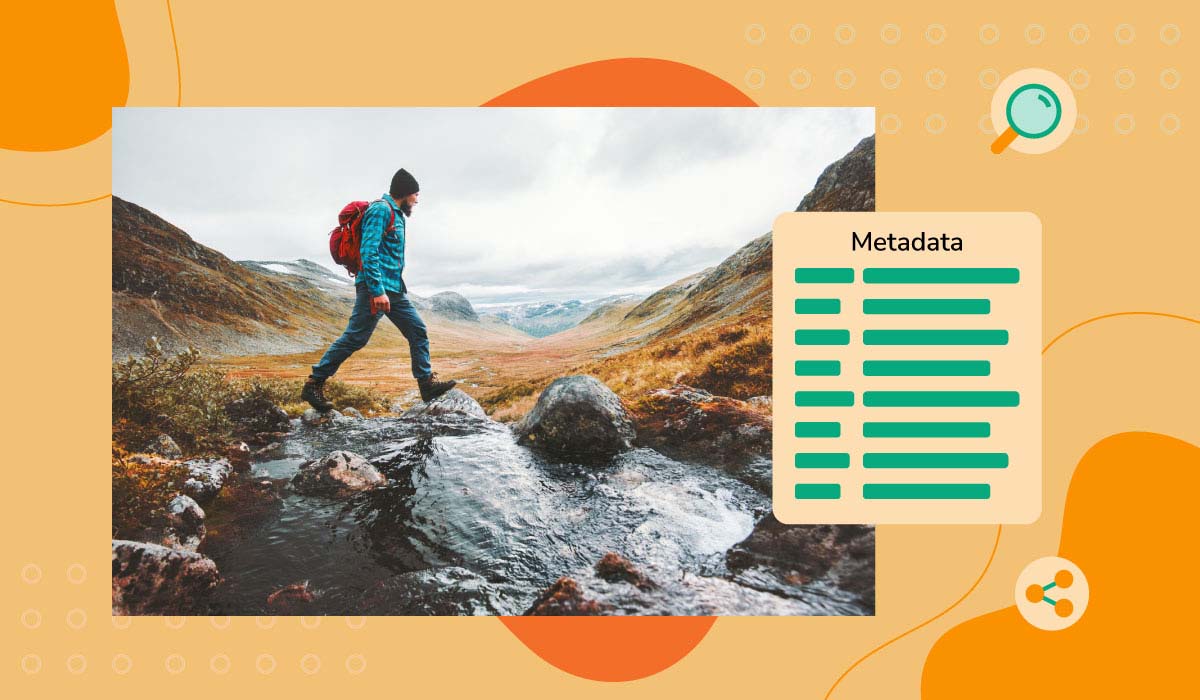
If you’re a creative or marketer you probably have to deal with a high number of pictures, videos, and other files for promotional use daily.
Having large numbers of pictures to organize and search through can be overwhelming, especially if you have to view them all individually. Luckily, photo metadata exists.
Similar to how the back cover and table of contents of a book provide key information about its contents, photo metadata is a valuable tool for organizing and finding digital images efficiently.
What is photo metadata?
Photo metadata is the embedded information within a digital image file that provides details about the photo, including technical data, descriptive information, and copyright details.
Photo or image metadata offers users a better way to organize, sort, and find image files within their library.
Photo metadata often includes the following elements:
- Creation date
- Author
- File name
- Content
- Size in bits and pixels
- Themes
- GPS coordinates or other location information
- Camera settings like ISO speed, shutter speed, focal length, and other details
- Copyright information and more
Pro tip: Metadata is a complex term with a deceptively simple definition. It’s usually defined as data that describes other data. Learn more about what metadata is.
What are the categories of metadata?
Metadata can be categorized broadly into three metadata types, each serving different purposes and providing different kinds of information:

1. Descriptive Metadata
Descriptive metadata offers details regarding a resource to aid in its discovery and identification. This includes components like the title, abstract, author, and keywords. Descriptive metadata is used in settings ranging from libraries and museums to digital asset management systems, helping users find relevant information or resources by searching or browsing.
2. Structural Metadata
Structural metadata provides insights into a resource’s organization and format. It outlines the composition of complex objects, illustrating, for example, the sequence of pages that create chapters in a book or the relationship among collections of images, texts, and datasets. This type of metadata is crucial for digital resources, enabling systems to present or navigate through complex data sets effectively.
3. Administrative Metadata
Administrative metadata supplies details essential for managing a resource, including its creation time and method, file format, and information on access and rights. Administrative metadata can be further divided into several sub-types, including:
- Technical Metadata: Details about the technical aspects of a resource, including file types, compression algorithms, and file sizes. It’s crucial for digital preservation and ensuring continued access to digital files.
- Preservation Metadata: Information needed to maintain and preserve a digital resource over time. It includes details about the digital object’s history and condition and any actions taken to ensure its preservation.
- Rights Metadata: Information about intellectual property rights and restrictions on access or use of the material. It helps organizations manage legal aspects of digital asset usage.
By organizing and utilizing these metadata categories, institutions and individuals can ensure the effective use, management, and preservation of information resources.
What are the most common photo metadata formats?
The most common photo metadata formats are:
EXIF (Exchangeable Image File Format)
EXIF format is standard for storing interchange information in digital photography. It includes details about the camera settings, such as shutter speed, aperture, ISO setting, and date/time the photo was taken, as well as information about the image itself like orientation.
IPTC (International Press Telecommunications Council)
Developed for the press industry, IPTC metadata includes information to catalog and exchange media. It covers a broad range of details such as copyright information, the creator of the image, contact information, and content description.
XMP (Extensible Metadata Platform)
Created by Adobe, XMP serves as a framework for handling and preserving both standardized and proprietary metadata. It is embedded into a digital image file and can include a vast range of information about the file, from basic metadata to rights management information.
DNG (Digital Negative)
DNG is a raw image file format created by Adobe, designed for use in digital photography. DNG metadata includes all the information found in EXIF, plus additional details specific to raw files, such as camera calibration data.
TIFF (Tagged Image File Format)
Primarily used for storing raster graphics and images, TIFF files can include a variety of metadata types stored in tags. These can describe image dimensions, resolution, and image data arrangement, among others.
PNG (Portable Network Graphics)
PNG is a file format for raster graphics that allows for data compression without losing quality. PNG files can contain metadata such as textual information (titles, author, description, etc.) and image-specific data like gamma values, color profiles, and transparency information.
JPEG (Joint Photographic Experts Group)
The JPEG format is a widely utilized technique for compressing digital images in a lossy manner. JPEG files can include EXIF, XMP, and ICC profile data, providing a wide range of information from camera settings to copyright and licensing information.
GIF (Graphics Interchange Format)
A bitmap image format that supports animations. GIF files can include simple textual metadata, but their support for detailed metadata is limited compared to other formats.
Each of these formats serves different purposes and has its own set of capabilities and limitations in terms of the type and amount of metadata they can store.
Why is photo metadata important?
Photo metadata is key for managing and organizing digital images effectively. Using photo metadata has five key benefits:
- Organization: Metadata lets you categorize images based on criteria including location and keywords, making navigating large collections of images easier
- Searchability: With descriptive tags and keywords, users can quickly find specific images without manually sifting through thousands of files or relying on standard file naming nomenclature
- Copyright management: Copyright information embedded in metadata protects the rights of the image owner and provides clear copyright-compliant image usage guidelines
- Technical analysis: Photographers and editors can use metadata to analyze camera settings and make informed decisions for post-processing and improving future shoots
- Context: Metadata ensures that important details about the image, such as the time and place it was taken, are preserved and accessible, maintaining the historical and contextual value of the photo
Accessing photo metadata is straightforward if you follow a few simple steps. Here’s how to access photo metadata on Mac and Windows devices.
How to access and view photo metadata on Mac
For Apple users, IOS makes access to file metadata very simple:
- Locate the image you want to work on in ‘Finder’
- Highlight the intended file using your mouse or keyboard and right-click
- Click ‘get info’
- A new window with relevant details will open. Cycle through the different tabs at the top to find the information needed

Pro Tip: We’ve tested different photo metadata viewer tools and found ten that check the most boxes.
How to access and view photo metadata on Windows
- Locate and right-click the intended digital image file
- Select ‘Properties’, and a small new window will open
- Click the ‘Details’ tab at the top of the popup window
- Scroll down until you find the desired metadata

Pro tip: Sometimes, it’s harder to view metadata in different formats. Learn how to view metadata in different file types and how the right metadata viewer helps.
Can I edit a picture’s metadata?
Yes, image metadata can be easily edited. To edit the metadata of a digital photo on either Mac or Windows, follow these steps:
- Navigate to the metadata of the file you want to edit as described above
- Locate the category that needs editing (name, date, author, etc.)
- Underneath the ‘Value’ tab, you’ll be able to input the new information (click and type)
How to use a metadata editor
As easy as it looks, there are plenty of reasons why editing metadata manually isn’t ideal. Users in need of a large number of edits will prefer a metadata editor.
If you choose to use software, make sure it is suitable for the types of image files you will want to work with and can deal with the extensive editing tasks required.
Sometimes users need to edit metadata because of missing fields or unsatisfied parameters. For example, the data doesn’t include things like a title (which may be known only to the user).
Others may just need to remove metadata from photos (i.e.) to hide key details of images before uploading them to a social media platform.
Whatever the reason, when you need to switch up, remove, or add a few key data details, make sure to be assertive in your workflow. Also, it doesn’t hurt to keep a backup of the original files until you are happy with the results of your metadata changes.
What does a digital asset management platform do?
Digital asset management (DAM) is the ongoing process of keeping a check on the digital content of a business or organization. This digital content is in the form of text, audio files, videos, and pictures.
A digital asset management platform like Canto stores and manages digital assets such as images, videos, documents, and other media files. It lets users easily organize, search, retrieve, and share these assets, streamlining workflows and improving organizational collaboration.
It’s a smart way to address the content chaos resulting from today’s image and digital content production demands.
DAM software can help you manage, search, and edit metadata of the different files you store, as well as view thumbnails for easy visibility of the file’s content.
How to manage metadata with Canto
1. Type your search criteria into the search bar

2. Scroll through the tabs in the filter pane on the right of the page to narrow your search criteria

3. Click on the image you are searching for and the embedded image metadata will appear in the right pane. Looking for all image metadata? Click the double arrows at the top right to display all embedded image metadata

4. Scroll down the page and find metadata details like the date created, dimensions, and resolution

Canto makes image metadata management easy
For users who have incorrect, incomplete, or missing metadata on their photos or those who simply wish to reduce metadata management, Canto AI Visual Search is the answer. Canto’s AI-powered search uses natural language when visually scanning your images inside your Canto library to find the most relevant photos without relying on metadata.
There’s no need for complex search terms or specific keywords used for a normal photo metadata search.
AI Visual Search has no learning curve. You can search your images similarly to how you search your favorite internet search engine.
The best part of using AI Visual Search is finding old, forgotten and valuable photography that can be reused to create more value for you and your organization.
Start organizing your photos with Canto today
Canto is the leader in digital asset management software, making it extremely easy to organize, find, and share content using image metadata. With Canto’s AI Visual Search, you can completely transform your workflows and make organizing and finding photos effortless.
Frequently asked questions
How can I ensure that my photo metadata is secure and not exposed when sharing images online?
To avoid sharing metadata you don’t want to make public, you should consider stripping sensitive information like location data before uploading or sharing. Some platforms may also automatically remove metadata for privacy reasons.
What are the legal considerations for altering or removing metadata, particularly related to copyright?
For images you don’t own the rights to, altering or removing metadata (especially copyright information) can have serious consequences, including potential legal liability for infringement. Digital rights management tools can help store and track essential digital rights metadata. Always get expert legal advice if you’re unsure about copyright or digital rights issues.
How does metadata affect the SEO of images when uploaded to websites or social media?
For SEO, metadata like keywords, alt text, and titles can significantly impact how images are indexed by search engines, making them more discoverable online. Properly tagging and optimizing this data enhances visibility.

