All possible solutions available to convert the INDD to NEF
| April 16, 2020
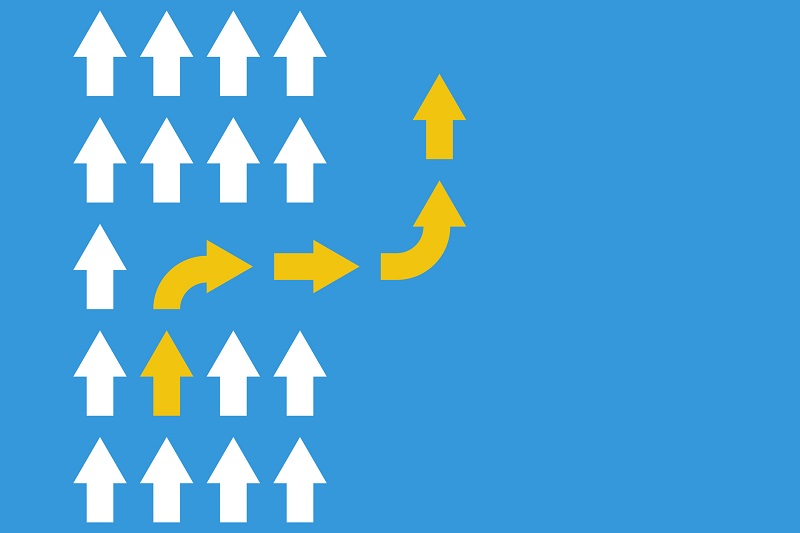
The INDD is a popular file type for users who need immense design capabilities. While working on a project using the INDD, it’s possible a conversion will be required. When that time comes, make sure you understand how to do so quickly and efficiently. If you’re looking to convert the INDD to NEF, this guide is for you. Before we get into the conversion details, here is a rundown of the two file types.
What is the INDD?
The INDD, which is the official InDesign file extension, is the standard format for project files in Adobe’s design software. The INDD handles many different elements, such as page information and layouts. It is typically used by companies in need of extensive design tools and capabilities. INDD files usually hold things like flyers and digital magazines. Users are able to add or change text of a project without compromising the overall design.
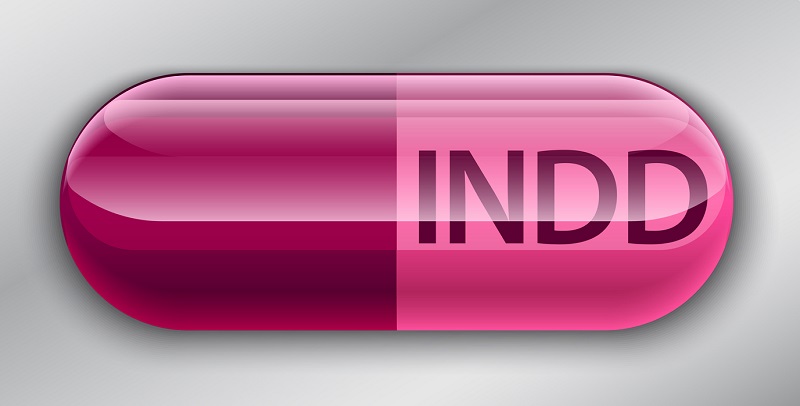
What is a NEF image file?
The NEF image file is the standard format for any picture snapped using a Nikon camera. NEF (Nikon Electronic Format) is a raw image, meaning it is unedited or changed from the original picture. The NEF is mostly used by professional photographers. When it’s time to share an NEF album or upload them online, users typically convert them into a smaller file.
Is it possible to convert the INDD to NEF?
Although it sounds like a beneficial conversion in theory, with NEF files being so high in resolution, there isn’t any way to actually do it. The NEF is a file that is specifically the direct result of a camera picture uploaded to a computer. It acts as a way for users to put their Nikon camera photos onto a digital format. Because of this, no conversion from INDD to NEF works. Fortunately, this type of conversion isn’t practical anyway. Here’s why.

The NEF is a raw image file, giving users a chance to have a digitized version of their physical photographs. Because of how high resolution the NEF is, users sometimes mistakenly believe an INDD can convert into it and gain that level of quality. Of course, this isn’t actually possible. The good thing is there are plenty of alternative conversions that offer these types of qualities.
What are some alternative solutions?
Chances are if you’re trying to convert to an NEF, you need a file with high resolution. This is going to be hard to match exactly, but there are some alternatives that come close. The PNG is an extremely high resolution file type that maintains a lot of image quality. Plus, the PNG is a lot more accessible than the NEF, making it easier to share with others. Here’s how to convert the INDD to the PNG.
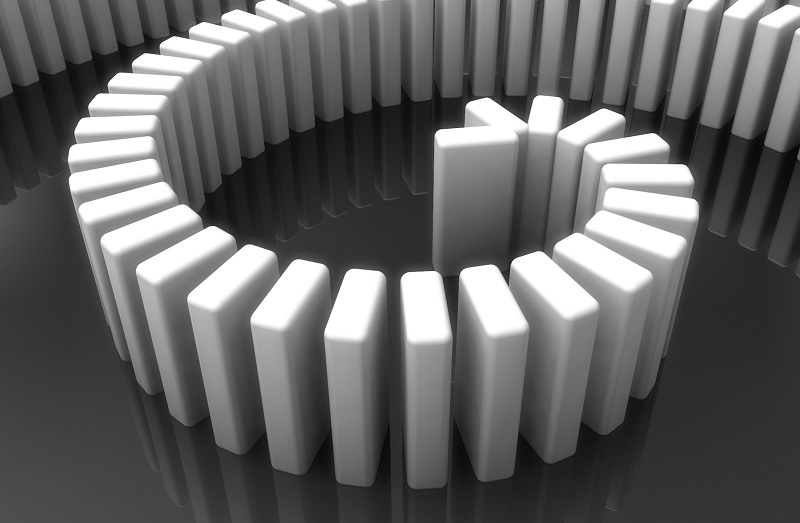
First, you’ll need access to both InDesign and Illustrator. If you don’t have one, consider a free trial to make this conversion. Launch InDesign and select ‘file’>‘export’ and choose ‘EPS’. Now launch Illustrator and open this EPS file. Now, simply save this file as a PNG. This isn’t a direct conversion, but it’s a great workaround when you need a new file type for a project.
Even though there’s now way to convert the INDD to NEF, that doesn’t mean you’re out of options. Think about which different image file types might suit you as well and use them as an alternative.
