Should you convert from JPG to INDD? How is it possible?
| May 1, 2020

The JPG is a pretty simple, common image format, while the INDD is a bit more complicated. As a result, converting the JPG to the INDD can be a bit complex. However, it doesn’t have to be. This article shows you how simple this process really is when it’s broken down step-by-step. Here’s the quickest, most efficient ways to make this conversion, starting with a rundown of these two image types.
What is the JPG?
The JPG image file is a highly-popular graphics format that is accessible and medium-sized. It’s the Joint Photographic Experts Group official file format. The JPG uses lossy compression, which is why it’s generally not too large in size. Lossy means it loses resolution as it reduces in overall size. The most important thing to remember about the JPG is that it’s interchangeable with the JPEG format.

What is the INDD?
The InDesign file extension, or INDD, is the standard format for Adobe InDesign projects. It’s commonly used by companies to create different design elements like page data and layouts. It’s great for print layouts especially, such as newspapers and flyers. INDD isn’t as editable as the PSD in terms of graphic design, but it does have a lot of features that stand out.
How to convert the JPG to INDD
If you’re a beginner looking for the quickest way to make this conversion, using a browser-based automated system is best. Simply upload a JPG onto the site, then download it in the INDD format. This is great for anyone without access to Adobe InDesign. I recommend using Convertio, which has a fast and direct JPG converter to switch files over to INDD. Its interface is simple and doesn’t require any technical knowledge, either.
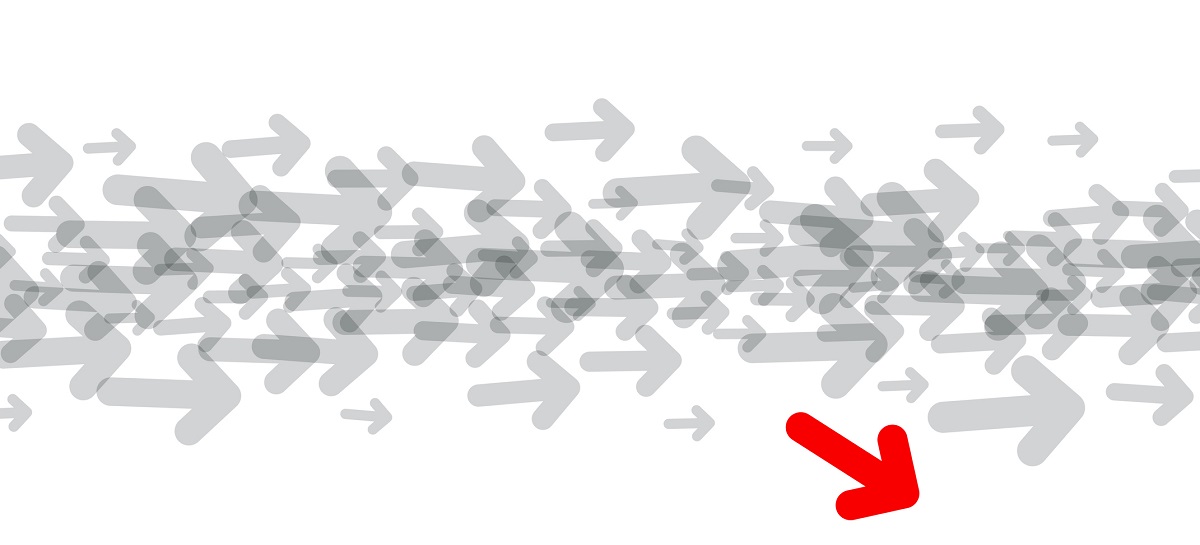
The other option is best-suited for users who have access to Adobe InDesign and have a little more technical know-how. This isn’t a direct conversion, but the end result is essentially the same. First, launch the Adobe InDesign software. Next, import the JPG file. Once the JPG is placed inside the INDD, simply save the INDD file and you’ll have the JPG image in INDD form.
Why is this conversion necessary?
The JPG is a pretty popular, accessible image file. How come then, anyone would want to switch over to a different format? One explanation is the JPG is a pretty basic format, leaving a lot to be desired for advanced users with a lot of different tasks to complete with their graphics. Moving off the JPG might also be a tactical decision based on the fact it’s often confused with JPEG. For example, maybe someone needs to share a JPG with many different users, it might be better for it to be in a different format to not confuse anyone.
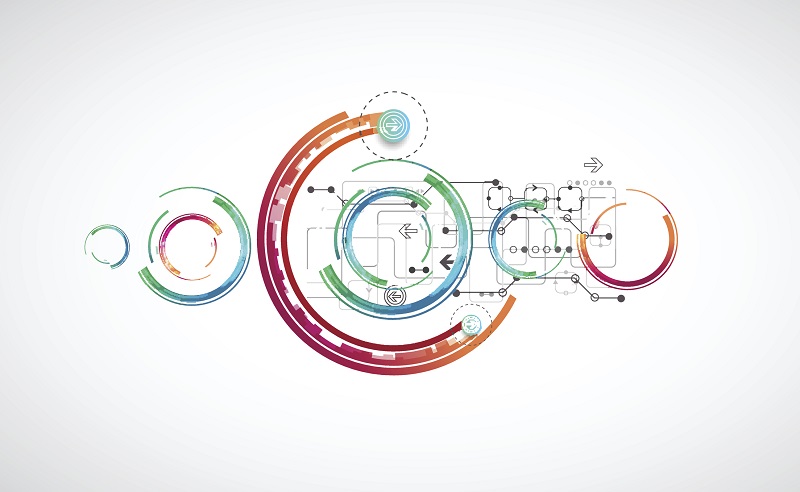
Another reason converting from JPG to INDD makes sense is due to the benefits of using InDesign for things like editing and building professional projects. This is especially true when someone is working on a company campaign. It’s also beneficial for users who have extensive technical knowledge and thorough understanding of Adobe products.
Remember to, most of all, take into account both the productivity the JPG is providing and how convenient it is when it comes to sharing and storing. This could save plenty of future time and resources.
