How to convert JPG to PNG
| October 9, 2019
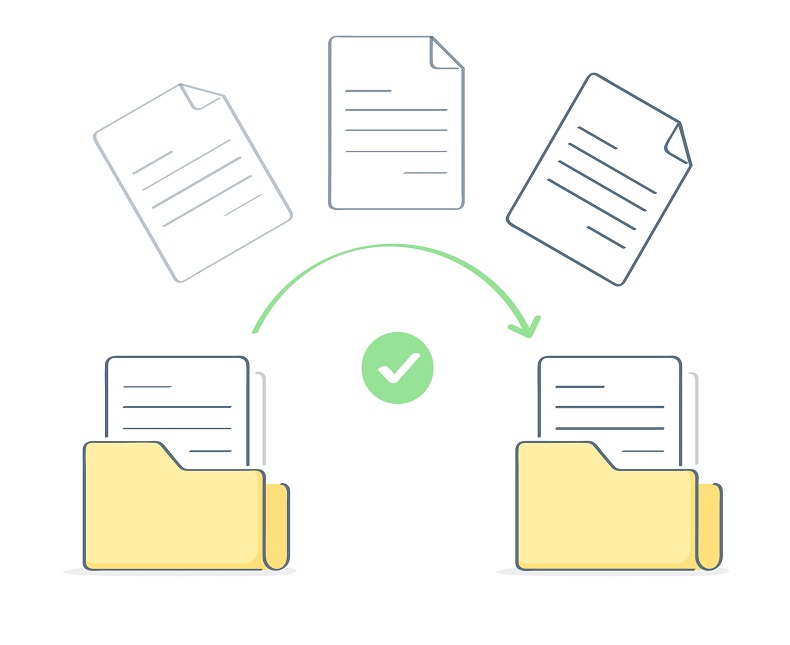
The JPG is a small, convenient image file perfect for sharing in large quantities and saving hard drive space. However, It has a few issues that restrict it. One of these issues is a lack of strong resolution. When this becomes an issue for a project, consider converting to a PNG. Here’s how.
What is a JPG?
The JPG image file is a popular file type due to its incredibly small size. The JPG compression ensures it is a manageable size, however, this also lowers the resolution quality of images. It’s typically used when dealing with large quantities of images.
The lossy compression (compression that forces files to lose image quality) makes JPG a bad option for things like important, untouched photographs. It does, on the other hand, make it easy for users to share and store a lot of different image files quickly and efficiently.
What is a PNG?
The PNG image file is a very high resolution Portable Network Graphic image. PNG uses lossless compression, meaning that when it reduces in size, it maintains the quality of the original graphic entirely. It is typically used to store graphics on websites.
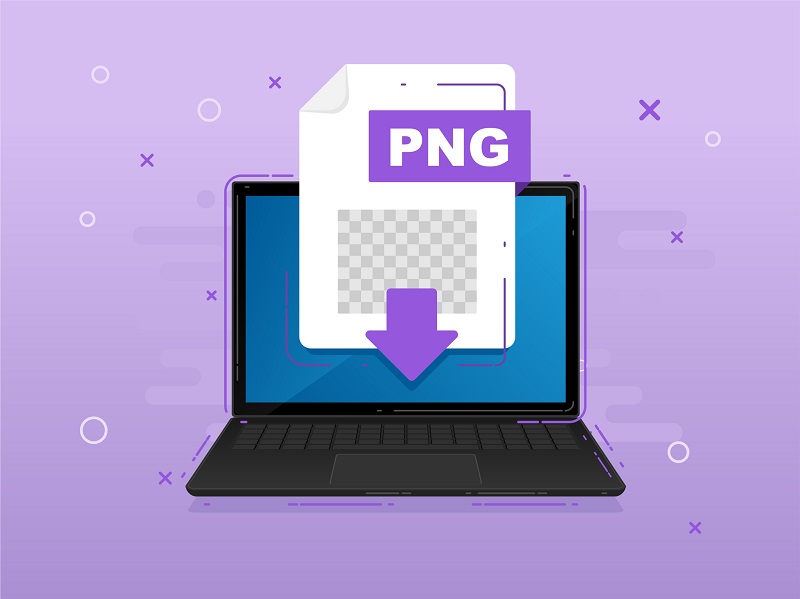
The PNG is easy to open in both Windows and Mac, making it a fairly popular file choice. It also handles things like photography projects and website building well. It often is converted to a smaller file size when editing.
How to convert JPG to PNG
There’s no third-party software required to convert a JPG to a PNG. Simply follow these simple steps:
Using Windows
- Locate the JPG file you wish to convert on your system
- Right-click it and select ‘edit’
- In the Paint app, select ‘file’ then ‘save as’
- Using the ‘save as type’ dropdown menu, choose ‘PNG’
- Save the file to the location of your choice
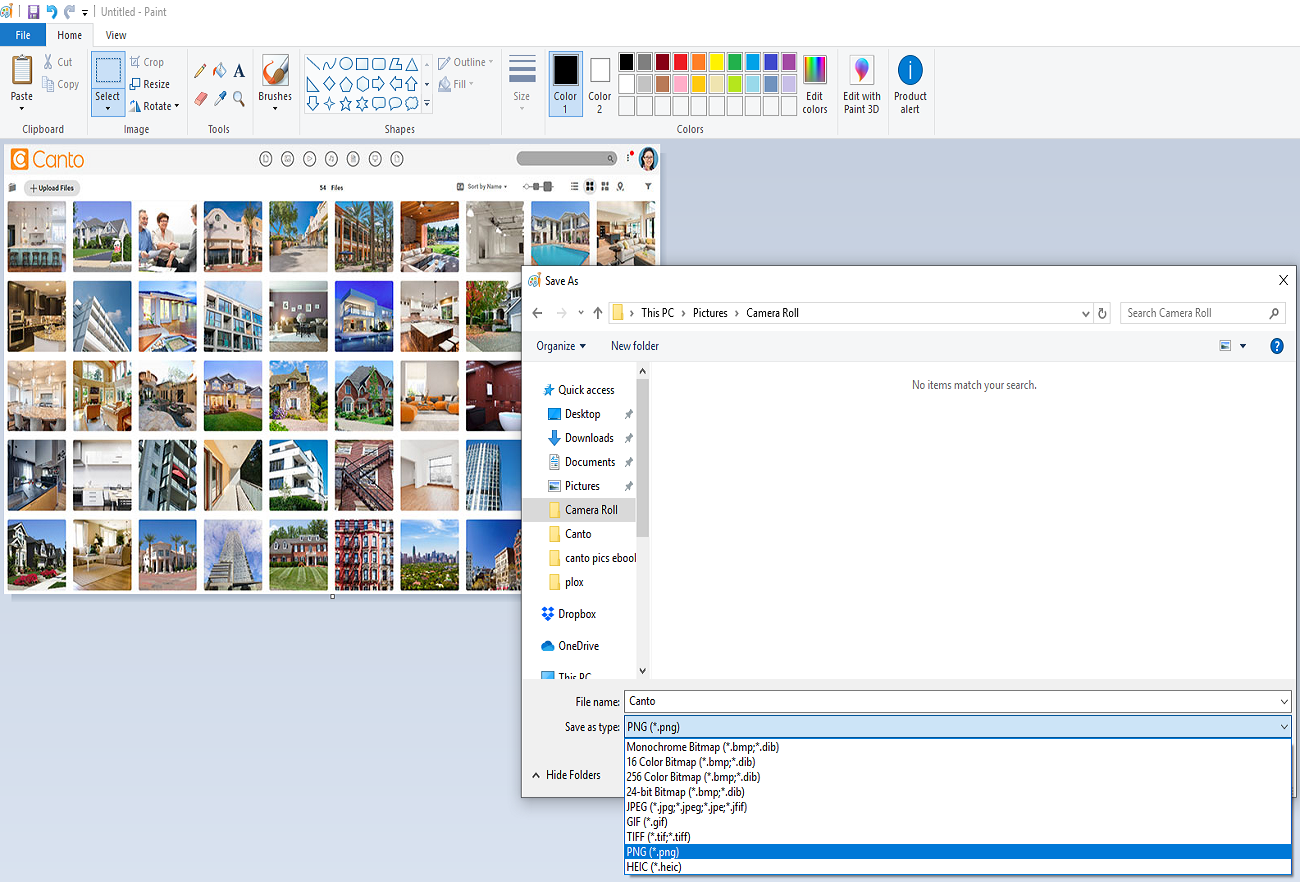
Using Mac
- Open the JPG file using Preview
- Under ‘file’ select ‘save as’
- Choose the ‘PNG’ option from the dropdown menu
Lastly, if neither of these options appeal to you, there’s always browser-based systems. They do require you to upload and download images, which can be a privacy concern. If this is the route you wish to take, Convertio has an easy interface and fast uploads.
Additional considerations
The PNG is a large file – much less manageable than the JPG. If at some point you wish to convert back from the PNG to JPG, that is also possible. The above steps for both Windows and Mac work when substituting the two image file types. This is usually necessary when creating a library of image files that require previews. The JPG is a smaller file type that can display the previews with minimal lag.
If you’re worried about image quality, the JPG might not be the best option for you. Consider the PNG, especially if drive space isn’t a big concern.
