How to convert the TIFF image file to a JPG
| December 10, 2019
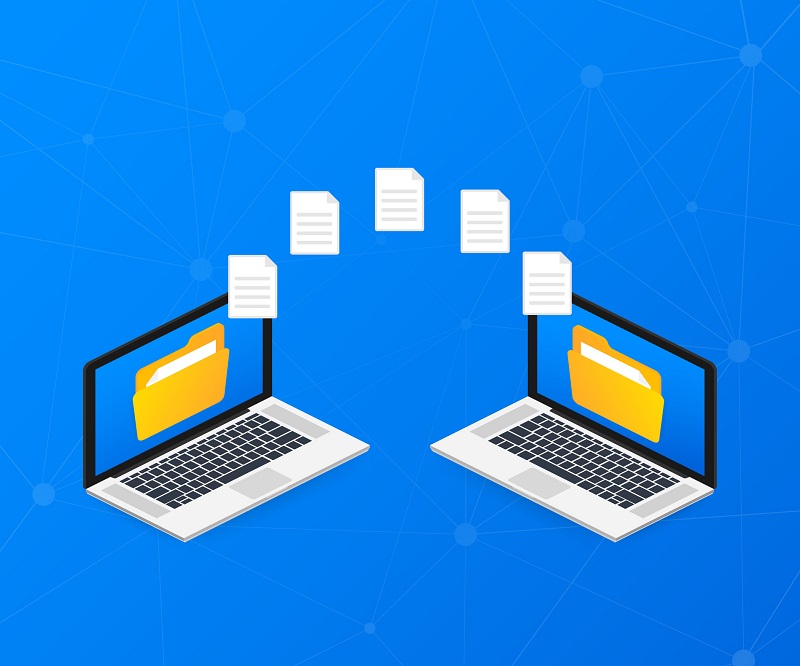
The TIFF is rare and very unique but this sometimes works against it. Sometimes it is necessary to convert it to a smaller file type, such as JPG. Here’s a guide to help you through the process when this comes up.
What is a TIFF?
The TIFF image file is a Tagged Image File Format that is highly secure, especially in comparison to other image types. It’s a raster image file that stores metadata inside each file. It’s one of the safest types of image files because of its transparent data. It ultimately allows users to find out pertinent information about it before opening the file.
What is a JPG?
The JPG image file is the Joint Photographic Experts Group digital file type. It is interchangeable with the JPEG image file. It’s a lossy compression file type, which means it loses resolution as it shrinks in size. Finally, it’s very easy to download it and share it due to its small size.

How to convert
There are a few different ways to convert, starting with manual conversion using an editing tool. In order to do this, start by opening Adobe Photoshop. In the ‘File’ menu, open the TIFF file you wish to convert. From there, select ‘Save As’ then select ‘JPG’ as the intended file type. Once you save, it will be in the JPG form.
There are some alternative conversion options that require using third-party programs. The first method that accomplishes this is a browser-based system. This allows users to access a converter in their web browser without downloading any software programs. This choice is best served to users who have fast and abundant internet access, since it requires downloading and uploading. It’s also perfect for anyone who has limited hard drive space. Finally, it makes sense to use a browser-based system if you only need to convert a small number of files. I recommend Zamzar, a fast, simple-to-use browser-based system.
The other method is a system that installs onto your computer directly and converts right from your own machine. This option is superior for users who have limited internet access, as it’s not required to use the internet to convert. Furthermore, it’s great for anyone who has large amounts of hard drive space. Lastly, this method is ideal for anyone who needs numerous files to convert, since it can convert them all at once.
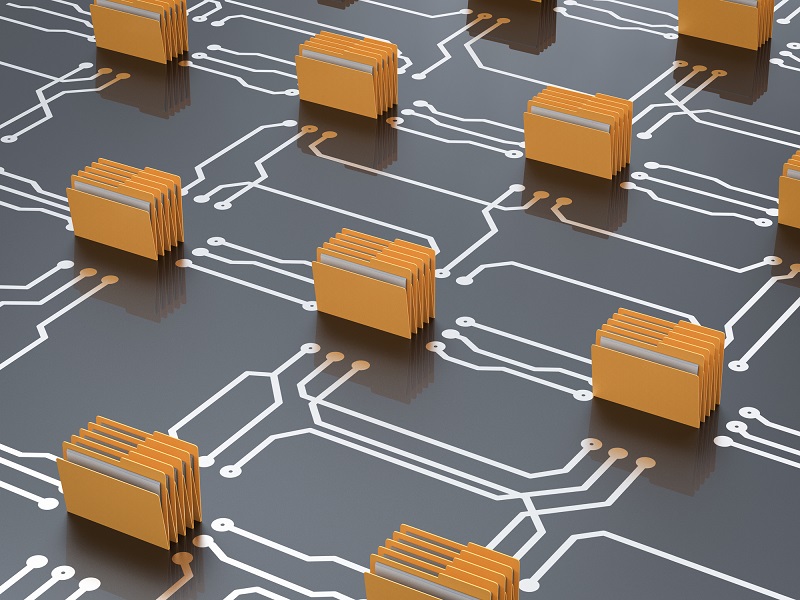
Why convert?
The TIFF is such a rare file type, it has a lot of issues for the majority of users. One of the main issues it has is its excessive file size. Most image files are relatively small and manageable. Because of this large size, anyone attempting to construct a website or blog using TIFF files will be completely frustrated. This is where switching to a smaller file size like the JPG comes in handy.
Another reason to convert is the lack of editing and accessibility of the TIFF. These rare files are simply way too hard to find a common program to open them. They also just don’t agree with a lot of editing software systems. If you need an editable image file, converting the TIFF to JPG is ideal.
Depending on what you’re doing – building a website, sharing some image files, etc. – there’s a good chance the TIFF is failing you. Make sure you understand how to convert it when this comes up.
