Convert AI to JPG – A comprehensive manual
| December 13, 2019

The AI file extension is tied to the Illustrator software. However, not everyone has access to Illustrator. When this is the case, it makes sense to change to a different file format. Converting an AI to JPG is necessary when sharing or sending image files to outside sources. Learn how to perform this conversion and the benefits of doing so. Here’s a comprehensive guide.
What is an AI?
The AI image file is an Adobe Illustrator file extension that is used by companies due to its scalability. It uses the rare graphic type, vector, which connects points in order to create images. With AI, users are able to resize images without losing any original resolution. Companies typically use AI when making graphics for logos.
What is a JPG?
The JPG is a lossy compression file extension. Lossy compression is a file type that can be shrunk in size without losing any of its original resolution. The JPG is interchangeable with the JPEG, since they’re both the standard format of the Joint Photographic Experts Group. Companies typically use the JPG when they want to edit an image file.
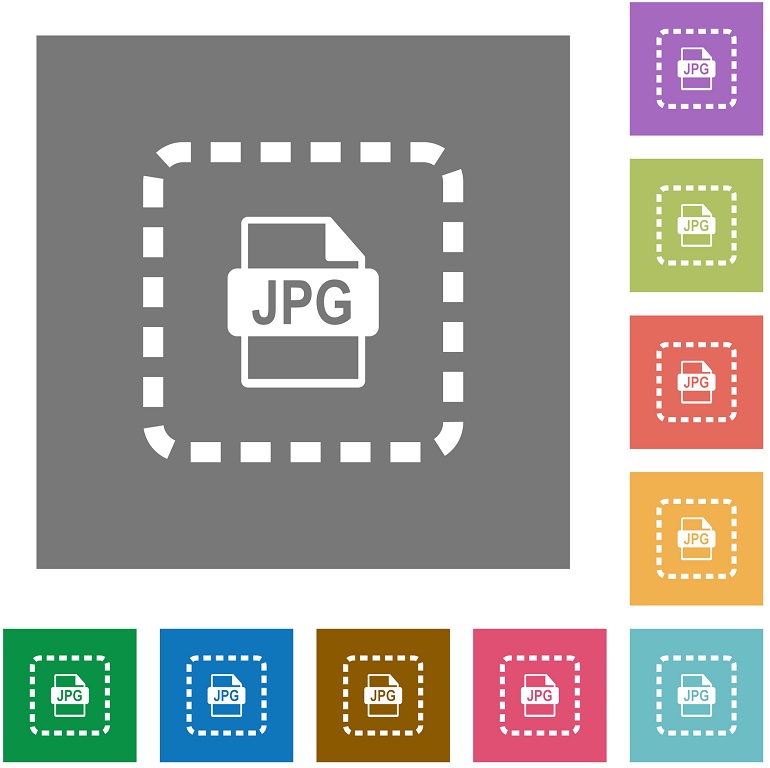
How to convert AI to JPG using Windows
- Open the intended AI file using Adobe Illustrator
- Select the portion of the file you wish to use
- Click ‘File’ then click ‘Export’ from the dropdown menu
- A save window will open. Choose the location you wish to save your file to.
- Type the name you wish to give the file (recommended that you do not save it the same name as your original AI file – for confusion’s sake)
- Click the ‘Save as type’ dropdown menu option, then select ‘JPG’ or ‘JPEG’
- Click the ‘save’ button
How to convert AI to JPG using Mac
- Open the intended AI file using Adobe Illustrator
- Select the portion of the file you wish to use
- Click ‘File’ then ‘Export’
- In the opened save window, choose the location and filename for your file
- Select a format (JPG or JPEG) from the ‘format’ popup window
- Click ‘export’
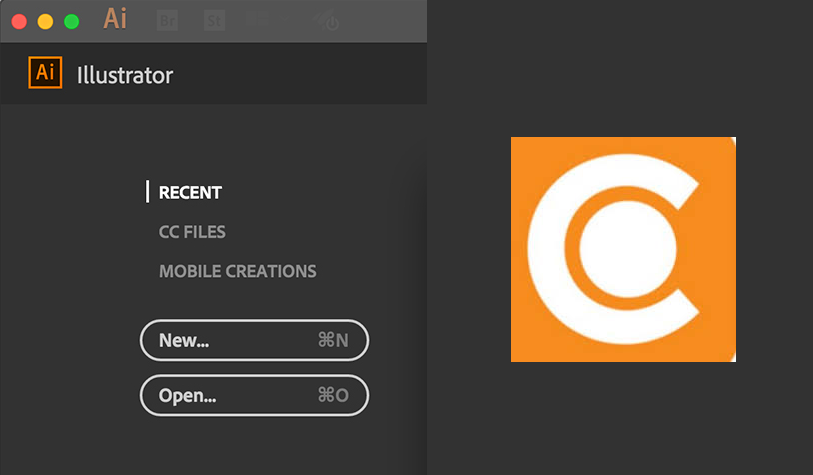
The standard option of conversion for most users is the above methods, as it’s directly from the source and is the easiest way to convert. However, sometimes a user will come across an AI file and they will not have access to Adobe Illustrator. In this case, many online conversion systems are available. They often require an upload or download process and in some cases ask for an e-mail address.
Why convert AI to JPG?
There are plenty of reasons one might need to convert an AI to a JPG. The AI image file is specific to Adobe Illustrator and not everyone uses Adobe. The decision to convert to a JPG image file would likely satisfy a lot of people if your intention was to share the file with others. They would then be able to open it with Windows or Mac.
It may also be a matter of space. The average AI file is very large and space-consuming, whereas the average JPG file is about 70 percent smaller. This has negative effects on both hard drive space due to the time it takes to send the file to a third party. A smaller image file also helps websites with images create faster load times, which is a huge benefit in terms of keeping customers satisfied on their site.
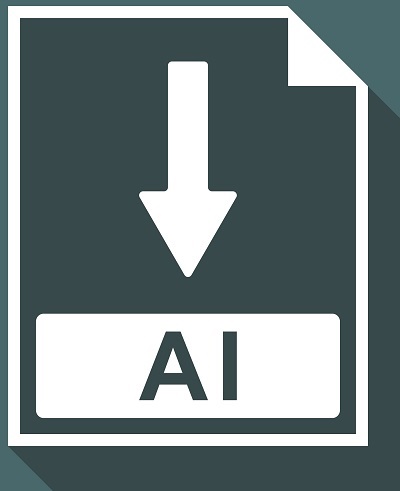
Other factors to consider
A JPG is a smaller, more widely-used image format but it has significantly fewer editing options than an AI. Be certain you’re finished with your entire editing process before making the decision to move the file from an AI to a JPG. Furthermore, the AI isn’t always the best choice in terms of editing. It typically gives users the chance to work with more tools, though sometimes it’s size is an issue to older systems.
If you’re trying to convert a JPG back into an AI, there are numerous tools available online to search for. Most of them are able to give a quick conversion based upon the upload and download speed of your internet service. A browser-based system, for example, gives users a chance to quickly convert without a lot of steps.
Chances are the JPG file created from the AI will be more accessible to the average user. Keep this in mind when considering options for conversion.
