An exhaustive guide on how to convert the EPS to a PDF
| April 10, 2020

When you need to convert the EPS to a PDF, it’s important to have different methods available for efficiency. Here is a comprehensive guide explaining different ways to make this conversion and why it’s important. Before we go into the conversion, here’s a quick explanation of both of these file types.
What is an EPS image file?
The EPS image file is a popular way for businesses to manage different branding graphics and logos. It’s also one of the most common image types purchased by companies, due to the fact it’s easy to customize and resize. EPS stands for Encapsulated PostScript. The EPS is fairly accessible, as users of both the Windows and Mac operating systems can open it with standard tools.
What is a PDF document file?
The PDF document file is a highly-popular, professional file type. It’s an efficient format that gives users the chance to extensively search large amounts of text. PDF is an acronym for Portable Document Format. It is capable of holding multimedia, like audio and video. It’s considered one of the most secure file types, with numerous options to change the access level.

Now that you have the basics of each file type, here’s how to make a conversion using them:
How to convert the EPS to PDF
There are quite a few ways to make this conversion, which is highly convenient for users with different preferences. The first way is by using Adobe Illustrator. First, open your Illustrator program. Next, open your EPS file. Then, select ‘Save As’ and choose ‘PDF’ when prompted. Select a location and give it a new file name. You should now have a PDF file saved on your computer. If you don’t have Illustrator, there are other ways to go about this.
For those of you without access to Adobe programs, you can convert using an automated system. A browser-based converter, for example, is a fast way to switch over. All it requires is a reliable, decently-fast internet connection and enough hard drive space to save the new file (which shouldn’t be a problem, considering how small the file will likely be). For this type of conversion, I prefer using Zamzar, a browser-based system designed to quickly switch an EPS into a PDF file without any extra steps.
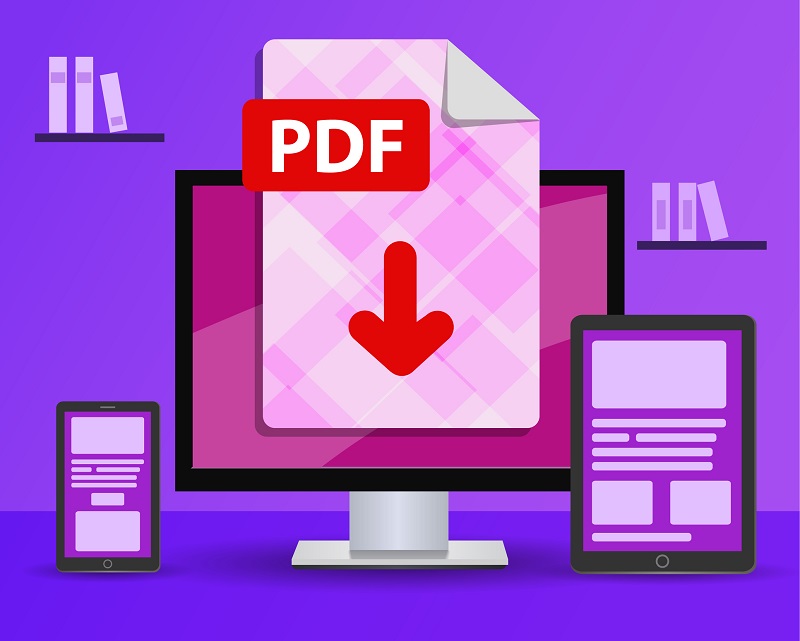
Why is this conversion so important?
For some users, converting the EPS to a PDF is going to be a matter of convenience. There are times when we are working with certain file types and we have to share them with other users. If the recipient doesn’t have a way to open an EPS, for example, it makes sense to put it into a PDF for them. This comes up quite a bit when completing projects and working with team members and externals.
Another reason this conversion makes sense is if you’re looking for a way to manage your image file in a document. This is generally ideal when creating some type of print project. The PDF is a document file that holds all types of media content, including images, so converting makes quite a bit of sense here.
Whether it’s a matter of convenience, compatibility or accessibility, the need to convert from EPS to PDF will likely occur at some point. When it happens, make sure you have a few good options to get the job done.
