How to backup a computer – The most effective methods
| October 15, 2019

In order to protect your important information, you need to know how to backup a computer. Fortunately, there are quite a few different ways to do so. First, let’s take a look at what it means to backup a PC.
What does it mean to backup your computer?
When someone wants to backup their computer, they are hoping to copy files and data into a separate location for safe keeping. This is usually to prevent situations such as hardware or software failure in which data is lost. Backing up a PC is like photocopying an important document.
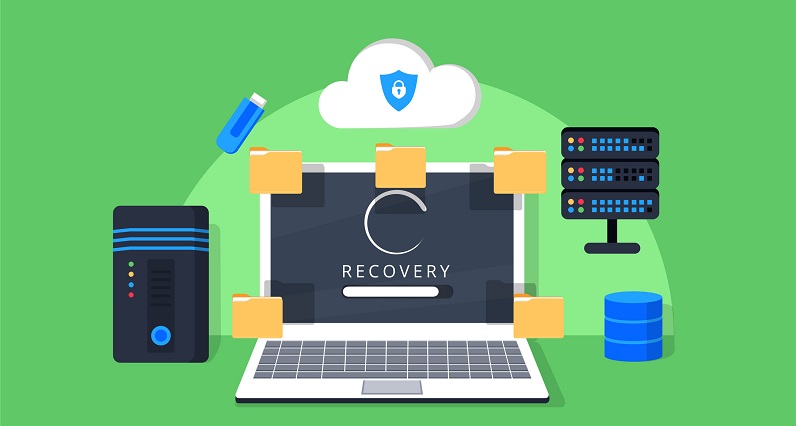
Now that you understand the bare bones concept of backing up a PC, here are some of the most efficient ways to do so.
How to backup your computer
There are a lot of different ways to backup your computer. Every method has its advantages so make sure you select the way that’s best for you. Here’s a breakdown of the different methods to backup your PC.
1. Create a system image
This method is one of the easiest as it doesn’t involve any outside software or internet access.
- Navigate to the control panel (through the start button).
- From there, select ‘System and Maintenance’.
- Then click ‘Backup and Restore’.
- Finally, select ‘Create a system image’.
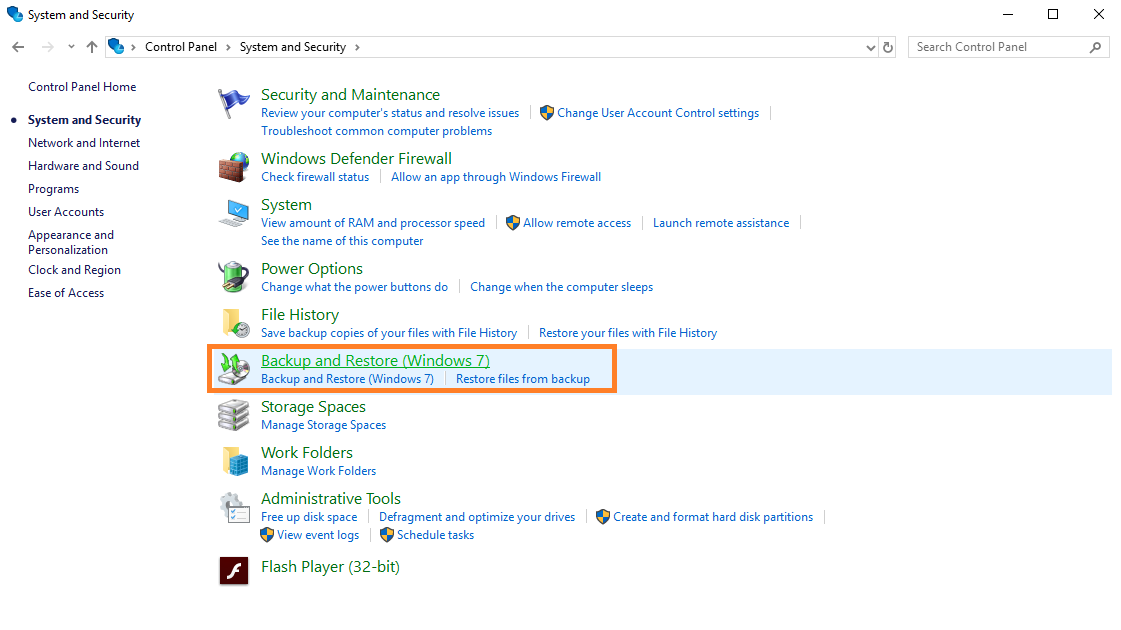
This opens a wizard which guides you through the rest of the process. You now should have a virtual copy of your entire PC.
2. Backup to an external drive
This method requires some sort of external hard drive, preferably one on the larger side if it’s going to backup your system. Some of the drawbacks to this are the external hard drive is vulnerable to the same sort of things your computer is vulnerable to. For example, if the hard drive is damaged or stolen, your data is lost. However, the extra layer of security to your data it provides is valuable.

3. Backup to a cloud storage system
This has become the most popular option and for good reason. The cloud lets users comfortably store mass amounts of information without taking up space on a physical drive. This gives them the opportunity to have a PC backup in an entirely different location. Some of the cloud storage systems to consider include Dropbox, Box and digital asset management.
4. Create a system restore point
System restore is a Windows option that, if prompted, reverts your computer back to a certain point in time.
- Open the ‘Control Panel’ (through the start key) and navigate to ‘System and Maintenance’.
- Then click ‘System’.
- Select ‘System Protection’
- Under ‘System Protection’ select ‘create’
You’ll now have a created point stored on your computer in case anything goes awry.
Remember that disaster is always ready to strike. This applies especially to technology. With so many potential errors and other worries, it’s important to have a backup in place.
