How to create Youtube videos – A guide for beginners
| March 6, 2020

So, you’ve decided to create some videos for YouTube but you’re not sure where to begin. This is completely normal, don’t worry. Once you figure out a few basic ideas of how you want your channel to behave, things will move along smoothly. The first thing you need to do, above everything, is decide how you want to capture your footage. Whether it’s via smartphone or professional camera, make sure it does what you need.
Once you’ve obtained the necessary equipment, it’s important to establish some sort of theme you wish to include on your channel. You’ll then be able to create new videos based on this theme, which will keep the right type of audience engaged. Remember, of course, that your theme needs to attract the right attention from a specific audience to be successful.
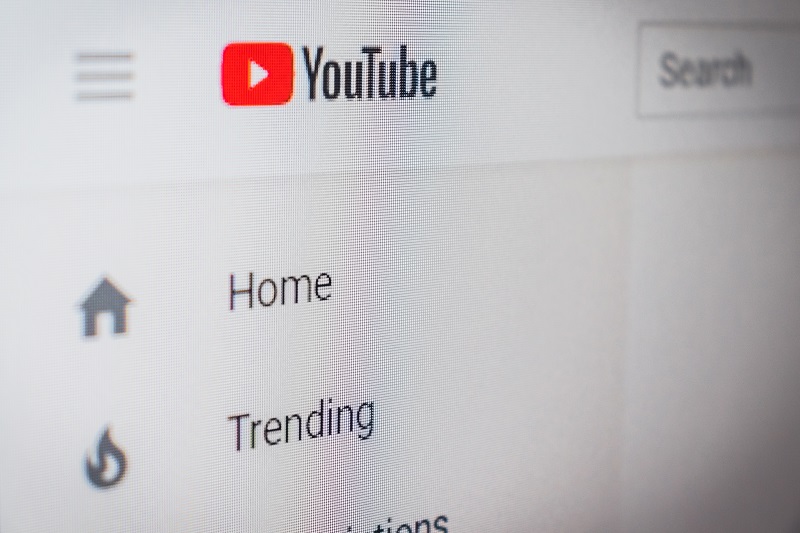
Now that the preliminary information is taken care of, it’s time to officially create your YouTube videos. Here are three important things to consider which will help you along the way.
1. Which video format is optimal for Youtube?
After we’ve decided on our content, it’s important that the resolution of our videos is top-notch and the audio sounds crisp. On the surface, this seems like something we control with the purchasing and using of our video camera/smartphone. However, there’s more to it than that. Your video quality and audio quality will only be as good as the YouTube platform allows them to be, no matter how beautiful they look or sound on your equipment before uploading them. Therefore, it’s important that we use the optimal video format for YouTube.
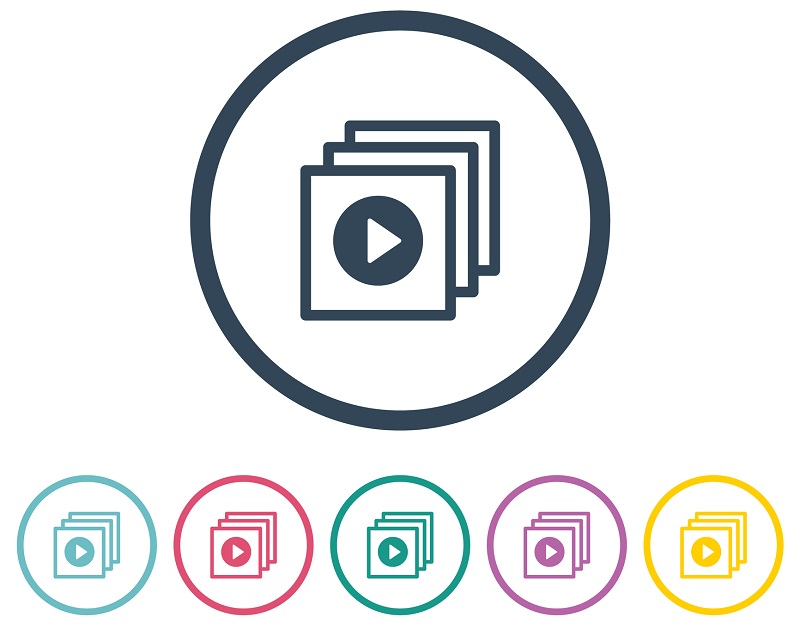
The following is a list of acceptable video file types for YouTube. The list is ordered completely random:
- MOV
- MPEG4
- MP4
- AVI
- WMV
- MPEGPS
- FLV
- 3GPP
- WebM
- DNxHR
- ProRes
- CineForm
- HEVC
These files will all function as a YouTube video, though they’ll perform much differently. So, which one is the best? YouTube recommends uploading in the MP4 format, because their system is designed to transcode and play this extension. If you have fast internet access as well, aim to create MP4 videos with high resolution to upload.
2. How do I edit my videos before uploading?
Before I dive into some of the editing options you have available to you pre-upload, I’ll start by pointing out that YouTube has a built-in editing tool. Users are able to upload a video (and keep it private while editing if they please) and use the YouTube editing tool to change it however they like. This is a great system for anyone who has limited time to edit or just wants a cheap system (free in this case).

If the limited editing of YouTube’s tool don’t suit your needs, consider using an extensive video editing program. You’ll want a system that gives you as many editing options as possible while staying affordable and easy-to-use. Whether using Mac or Windows, the best editing tool that hits on all three of these ideal requirements is Adobe Premiere Pro. This tool has so many different editing features that it’s a must-have for anyone who wants to create professional content. It’s also relatively straightforward to operate, with only a minor adjustment period when starting off. Now that you have your video created and edited, it’s time to upload it to the site.
3. Uploading your video and future considerations
When you’ve finished with your video(s), it’s time to officially upload them to the channel. Here’s how to do this as quickly as possible. First, login to your YouTube account (or create one if you haven’t already). Next, click on the ‘Create a video or post’ icon, which looks like a small video camera with a ‘+’ sign on it. From the dropdown menu, select ‘Upload video’. In the popup window, click the ‘Select File’ button. Locate the video you wish to upload from your computer. While the video uploads, you’ll be able to add a title, tags and a thumbnail image for your video. After the meter reaches 100%, you’re all set.

Now that you’ve uploaded a video, here are some helpful features to take advantage of. You can change whether the video is public or private in the Creator Studio part of YouTube. This lets you keep some of your videos a secret, or share them with only a select few groups of people. If you notice that one of your uploads didn’t turn out the way you wanted, you can use the YouTube editing tool, as mentioned above, to put the finishing touches on it. Congratulations, you’ve uploaded a YouTube video!
Now that you have all the necessary tools to create a YouTube video, experiment with different themes, styles and settings. The sky is really the limit with a YouTube channel, so take advantage.
