Numerous ways to share videos on Dropbox
| February 7, 2020
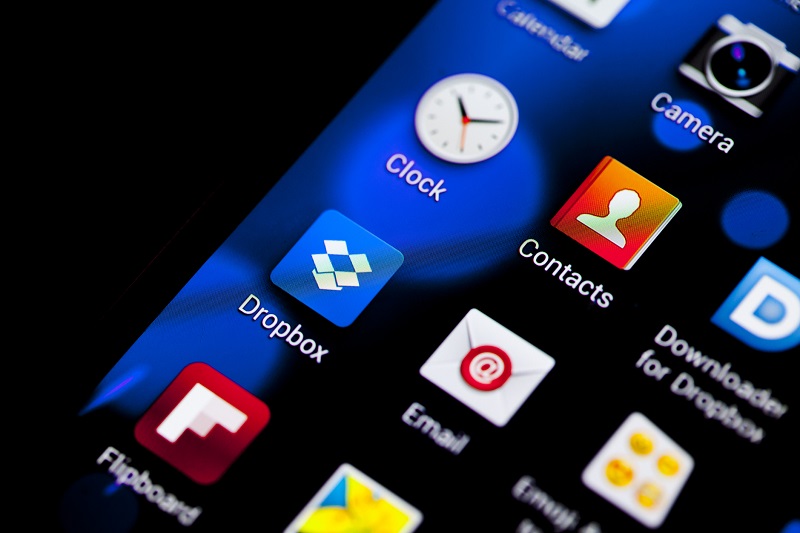
If you’re looking to share videos on Dropbox, it’s pretty simple. I’ll break it down in a straightforward manner, then give you some interesting tips and ideas about the Dropbox system to help you along the way.
How to share videos on Dropbox step-by-step
There are those of you who use Dropbox exclusively in a browser and those who use the desktop app. I’ll give separate steps for each, starting with the Dropbox app.
Using the app
- Open the Dropbox App and make sure you’re signed in
- Select the ‘Open Dropbox Folder’ icon (picture below)
- Left-click the video you wish to share
- Click the ‘Share’ dropdown menu
- Choose which way you’d like to share
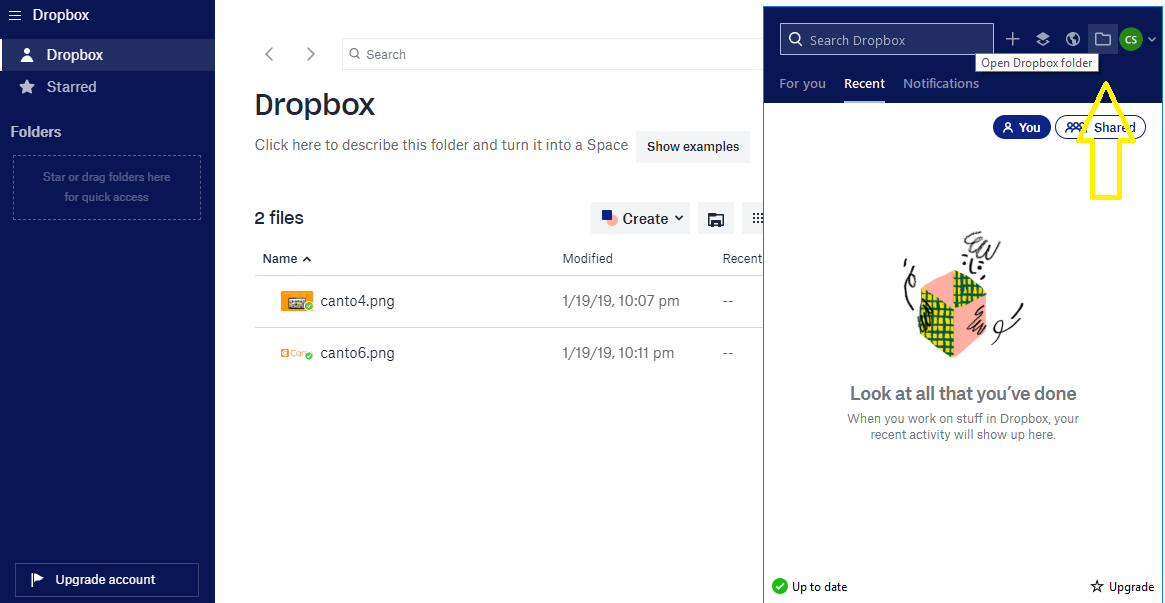
Using Dropbox.com
- Sign-in on your web browser of choice to Dropbox.com
- Select ‘Files’
- Place your cursor over the video you wish to share
- Click the down arrow next to the ‘Share’ button
- Select the way you would like to share your video
Now that you know how to share your videos, here are some benefits of doing so.
Benefits of using Dropbox to share videos
If you’re not already aware, video files are quite large, especially compared to other media types like images and audio. This can be a hassle for a lot of reasons. For one, it might restrict the amount of hard drive space you can have at any given time on your computer. A solution to this would be an external hard drive, though this is a temporary solution, due to the fact you’re bound to obtain more video files in the future. Dropbox gives you a convenient place to store your videos in the cloud, freeing up space and organizing files.

Another downfall of video files is they are hard to share. It’s not so much an incompatibility issue (most video files are pretty accessible) as it is a size issue. In fact, it might even be seen as unprofessional to share a large video file with a client because of the inconvenience it may cause. This inconvenience could be in the form of too large a file or the annoyance of having to setup an account to receive it. Luckily with Dropbox, you’re able to share large video files with a link. Furthermore, the recipient can download it without a Dropbox account. These are both pretty apparent features Dropbox provides for sharing videos. Next, let’s dive into the common problem of size and how Dropbox manages it.
Video length and security considerations
Clearly, some videos are going to be too lengthy for a lot of users to download. This is becoming more apparent as resolution increases (it causes longer, bigger video files). What kind of solutions does Dropbox have in place for this? One interesting tool lets users watch their stored video files online (streaming) without having to download it. Even better, anyone they share the Dropbox link with can do the same. This is quite the convenience and ensures that users with weak internet access have sufficient capability to use Dropbox.

Another thing to keep in mind is security. Uploading video files to the cloud can be risky. Fortunately, Dropbox has a lot of restrictions in place to ensure their safety. For one, it prohibits users from editing your videos unless given previous authorization. It also allows users to set passwords for access to their files.
If you’re working with a lot of video files, especially longer ones with high resolution, Dropbox should be seriously considered. This is particularly true if you’re planning on sharing them extensively. Make sure you have the basics of Dropbox down just in case.
