A guide to convert the AI image file to a TIFF
| March 16, 2020

If you’re building brand graphics using Illustrator, chances are that most of your files are in the AI format. Though this is convenient under specific circumstances, it becomes an issue when it’s time to share. That is, unless you convert it to a different file type. Here’s a guide to help you convert the AI to a TIFF.
What is an AI image file?
The AI image file is the official digital file extension for the popular Adobe Illustrator program. It is highly scalable and uses vector graphics, a unique type of image. Vector graphics are constructed through the joining of different image points. These points have identifiers that help change and dictate factors of an image. The AI is typically used to create logos and images with extensive text included.
What is a TIFF image file?
The TIFF image file is a raster image that is capable of storing a vast amount of metadata within every file. TIFF stands for Tagged Image File Format. It is a highly secure choice for anyone who has sensitive images to store. The TIFF is a popular image choice due to its security and accessibility, capable of operating within many different systems. A lot of high resolution images are converted into TIFF.

How to make this conversion
Luckily, switching from the AI to the TIFF isn’t exclusive to those with access to the Adobe Illustrator program. There are some alternative systems capable of converting as well. However, using Illustrator is the easiest and most direct way. To convert using Illustrator, begin by loading Adobe Illustrator and opening your AI file. From the ‘File’ menu, select ‘Export’. Choose a location on your computer and name your file. Then, using the dropdown ‘Save As Type’ menu, choose ‘TIFF’. Click ‘Save’.
If you don’t have access to Illustrator, you can use a browser-based converter. This requires a few extra steps and internet access. Browser-based conversions are ideal for anyone who only needs a few files converted and has limited hard drive space. Though there are many different converters available, I recommend using Zamzar because of its amazing speed and simple interface.
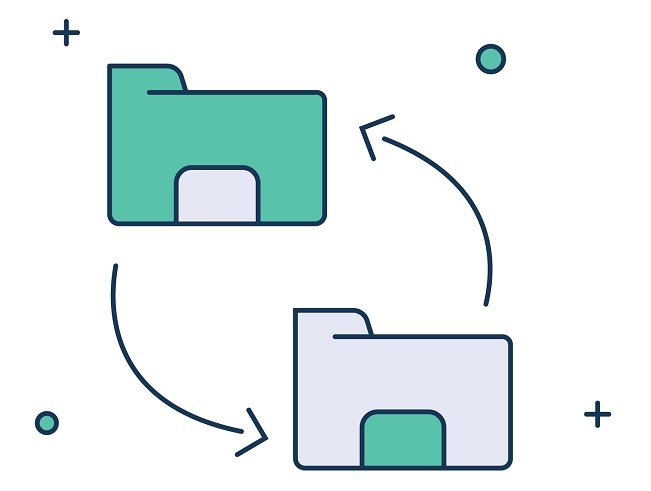
Why convert?
The AI file type is a phenomenal format for a very specific group of actions and tasks. Outside of that, it’s not the most accessible file extension. When this becomes an issue, converting makes a lot of sense. Converting the AI into a more accessible file results in easier-to-share images across a wider spectrum of users. If you have to send out files to hundreds of users, chances are not all of them will be able to open the AI. Keep this in mind when navigating different campaign project details and options.
The TIFF is a great option to convert to because of its security, accessibility and size. If you’re sharing a lot of image files, it makes sense to offer them in the TIFF format so users can check the immense metadata and feel safer about the file. It’s also ideal because of how quickly it will send over things like email and digital messaging platforms. The quicker you can get the image files to other team members and clients, the more effective your campaigns will be.
The AI is great for building different brand images like logos and text-heavy pictures, but when it comes time to share these it lags behind. Switching to TIFF gives you a lot more options and extends the outreach of your powerful images. Make sure you know how to convert the AI to TIFF when the time comes.
