How to convert the EPS image file to an INDD
| December 20, 2019

The EPS lacks accessibility, shareability and is outdated. When it just won’t cut it, it’s time to change to a different image file. If you’re thinking it would be better served as an INDD, it might be difficult to figure out on your own how to convert. Luckily for you, we’ve got the steps laid out to make it as easy as possible.
What is an EPS?
The EPS image file stands for encapsulated postscript. It’s a way for users to examine image files using special previews or by reading descriptions before opening the file. The EPS is a customizable file that typically contains images, though it is capable of containing text as well. The EPS is outdated but it’s most common use is for resizing different images in numerous ways.
What is an INDD?
The INDD file is an Adobe InDesign file extension that is designed to handle elements like books and flyers. It handles projects that require different items and pieces to remain consistent throughout. It’s quite a large image file, and includes elements such as layouts, page data and more. It’s not typically used outside of the Adobe systems.
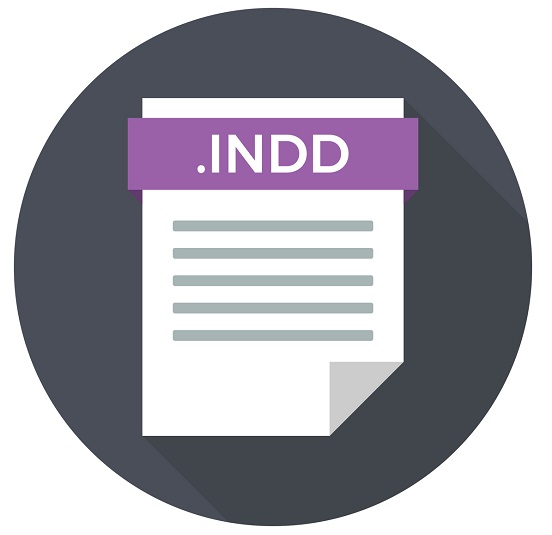
How to convert the EPS to INDD
Converting the EPS to INDD is quite tricky but I’ve found some ways to get the job done. Both of these file types are quite inaccessible and tough to convert so there’s unfortunately no third party software to automate this process. That being said, it can be done with some extra steps and some creativity. The first thing you’ll need to do is realize that the path from EPS to INDD is not going to happen. However, when you include a different image file, it becomes possible to get from EPS to INDD. For example, if we first convert the EPS to the JPG image file and then convert the JPG to INDD, we’ve made our conversion in a roundabout way.
Naturally then, we need to learn how to convert the EPS to different file types in order to complete the entire process. We’ll use JPG again. First, convert the EPS to JPG using a converter. I recommend Zamzar for their fast speeds and simple browser-based interface. Now that you have a JPG file, you need to open it within InDesign. To do this, launch InDesign and create a new document. Then under ‘File’ select ‘Place’ and import the JPG. Place the image inside the document and then save the new file.

How to reverse convert (INDD to EPS)
There were quite a few steps required to make our conversion. Fortunately, the inverse conversion is much easier. All it takes to convert the INDD back to the EPS is some simple software tools. However, the tools are not browser-based like the above.
To convert your INDD back to an EPS, simply download and install one of the many tools available capable of converting. The one I prefer is QuarkXPress, a modern graphic design software. This tool is perfect for those needing a large quantity of conversions, especially if your internet access is slow.
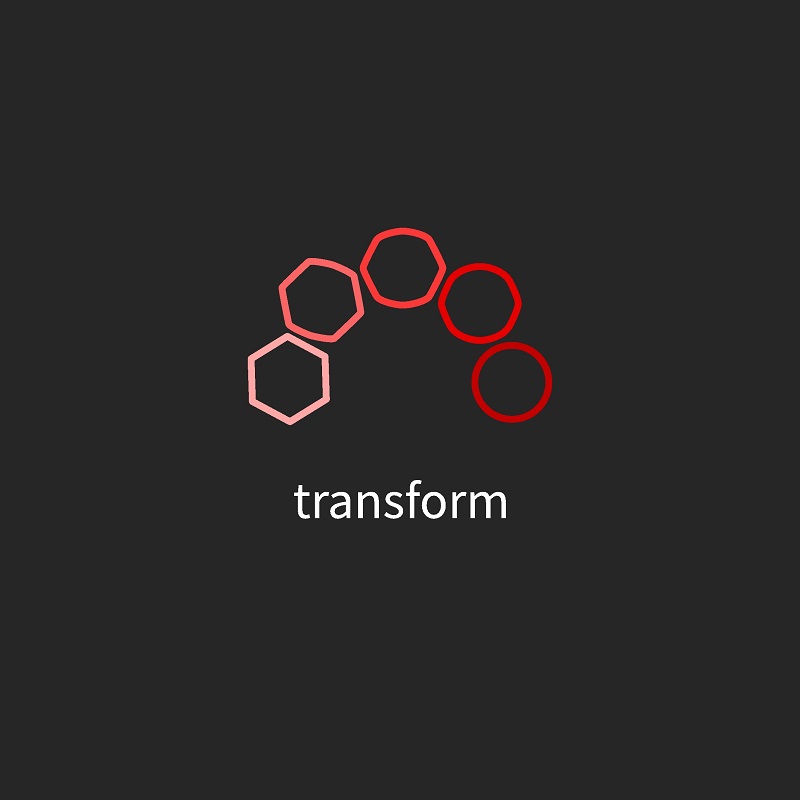
Why convert?
The main reason someone might make this conversion is they’re just more comfortable working within the InDesign software system. This might be because of all the editing tools at their disposal or simply the fact they’re more comfortable with the system.
It’s also likely that the EPS is just too outdated and inefficient for most users. It’s hard to imagine a time where sharing a file as an EPS would make sense. For these reasons it seems reasonable to need some sort of change.
The EPS to INDD conversion is ultimately difficult but possible in an indirect way. The first step on the journey is understanding the why part of conversion. Once you have that down, the how should make a lot more sense.
