The perfect guide to help you convert an EPS to PSD
| November 28, 2019
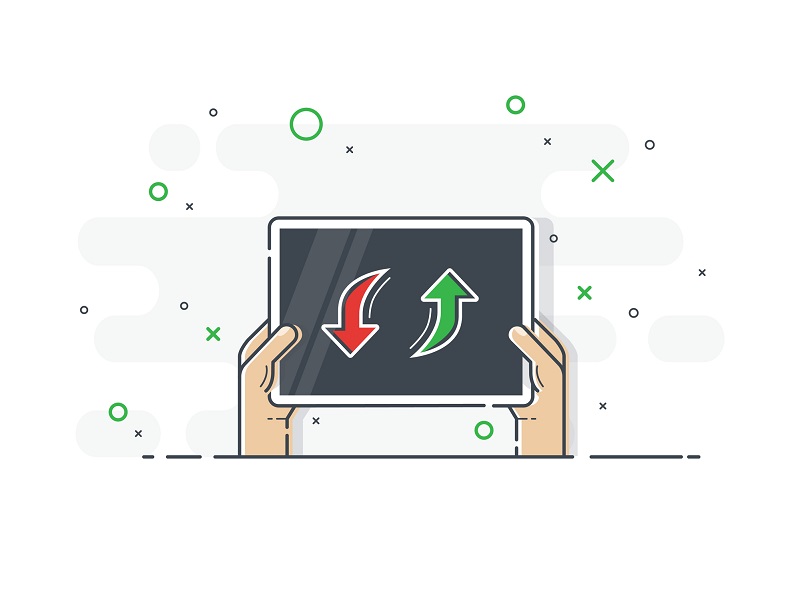
The EPS file is mostly used by a niche group and their clients. However, there’s going to come a time when it needs to be edited extensively. When this time comes, you’ll want to convert it into a different file format. In this article, I’ll explain why it makes since to convert the eps to a psd. I’ll also explain how to make this conversion quickly and easily.
What is an EPS file?
The EPS image file stands for Encapsulated Postscript and is an image file that gives users information about its contents through an image preview or text description. The EPS is resizable and is often created or downloaded with the intention of being altered in some way. It stands out due to the fact it’s capable of containing graphics as well as text.
The EPS is accessible through both the Windows and Mac operating systems. It is known to be quite an adaptable image format. There are different ways to open the EPS, though the most popular method is with the Adobe Reader program. Lastly, there are different third-party software programs that can open an EPS.

What is a PSD file?
The PSD image file stands for Photoshop Document and is an image file that the program Adobe Photoshop creates. What makes the PSD so unique is it contains numerous different image aspects. It is highly editable, as Photoshop was designed to be a graphics-editing tool.
The easiest way to access a PSD is with the Adobe Photoshop software, though there are alternatives. Typically, programs that are capable of opening different images are able to open a PSD as well. These programs are likely to be pre-installed onto common operating systems.

How to convert
There’s no way to manually convert the EPS to PSD, since it’s not possible to edit the vector graphics of EPS inside Photoshop and save it as a Photoshop file. However, there are programs available to force this conversion. The first thing you need to consider is what type of converter you need – browser-based or system-based. You likely want a browser-based converter if you have limited hard drive space, fast or abundant internet access and only a few files to convert. Check out Convertio for an easy-to-use browser-based converter with fast download speeds.
If you don’t fall into the above category, you may prefer a system-based converter, one that installs directly to your computer. These are particularly favorable for users who have limited to no internet access, exceptional hard drive space and a large quantity of files to convert. I’ve found ReaConverter to be great at handling this type of conversion.

Why convert?
The EPS is a slightly outdated file format, leaving a lot to be desired by forward-thinking companies and advanced users. Though the EPS is in fact customizable, the reality is it doesn’t meet the accessibility capabilities of other image file types. Furthermore, the popularity of Photoshop makes having the EPS in PSD format much more valuable.
If you’re a large company, it’s going to make a lot of sense to convert most of your EPS files you want edited into the PSD. Chances are your team members are much more capable and familiar with Adobe Photoshop and its extensive tools. Use this as a way to be more efficient and make projects easier on everyone.
The EPS has a lot of cool features that cannot be overlooked. However, there are often times when a different format works better. Be prepared for this inevitability by understanding when and how to convert to a PSD.
