Convert PDF to AI using this complete guide
| October 13, 2019
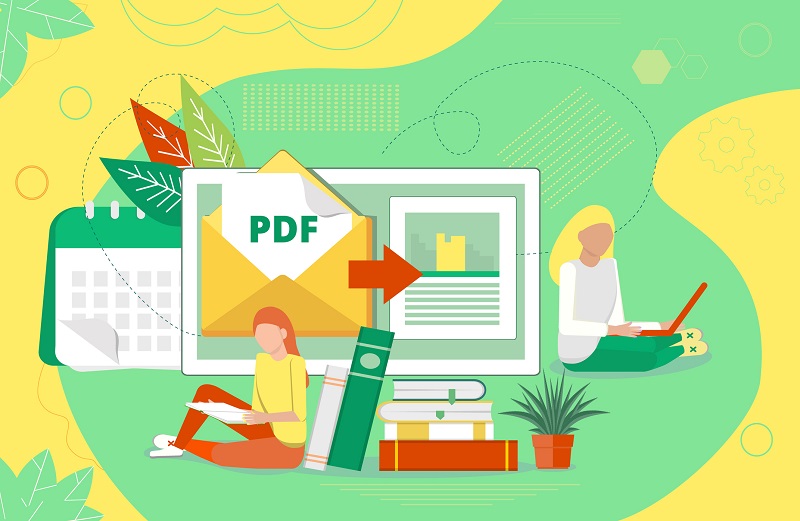
The PDF is a secure document extension that restricts editing capabilities. If this doesn’t suit you, it’s time to consider changing from PDF into a more editable file type. For a lot of projects, the AI is as perfect change of pace. Here’s how to convert the PDF to an AI.
What is a PDF?
The PDF document file or Portable Document Format is a file type that deals with printed documents. The PDF allows users to view links and search within a file. It is capable of holding multimedia like video and audio files. The PDF is a secure file format.
The PDF is one of the most popular document file types for companies to use due to its ability to capture multiple elements and share them. For example, say a project team member wanted to share a document with someone and the document included things like links, audio and images. The PDF would include all of these elements when sent to the recipient.
What is an AI?
The AI image file is the Adobe Illustrator file type that is a vector graphic format. Vector graphics are built using multiple points, which indicate image makeup. It is a scalable file that allows users to change its size dramatically without sacrificing any original image quality.

The AI is one of the most popular image file types for companies to use due to its ability to construct quality graphics for things like logos. It also allows businesses to place text on images for different projects.
How to convert PDF to AI
There are two different ways to convert a PDF to AI. The first method uses the Adobe Illustrator program. If you have the Adobe system, this method is fastest. Inside Illustrator, select the ‘file’ menu, select ‘open’, then locate the PDF file you want. From here, you’ll be able to save this PDF as an AI, finishing the conversion. Simply select the ‘file’ menu, and click ‘save’. The PDF is now an AI format file.
If you want an alternative or don’t have Adobe Illustrator installed on your current system, there are browser-based conversion tools that will do the trick. Convertio, for example, has an AI converter that lets users upload and download files in the AI format.

Why convert?
One of the strengths of the PDF is sometimes a weakness, depending on the type of project you’re creating. The PDF is perfect when you don’t want anything within a file to be altered or edited in any way. However, sometimes this is a negative.
When you need a file that you can edit extensively, you’ll have to consider converting the PDF. The AI especially has a lot of different functionality that the PDF doesn’t. This most importantly includes a variety of editing features.
If you’re working on a project that requires different files to be mass-edited, the PDF is going to cause more problems than it will help. When this is the case, the AI is a great alternative.
