How to embed a Google Form in an email
| April 21, 2021
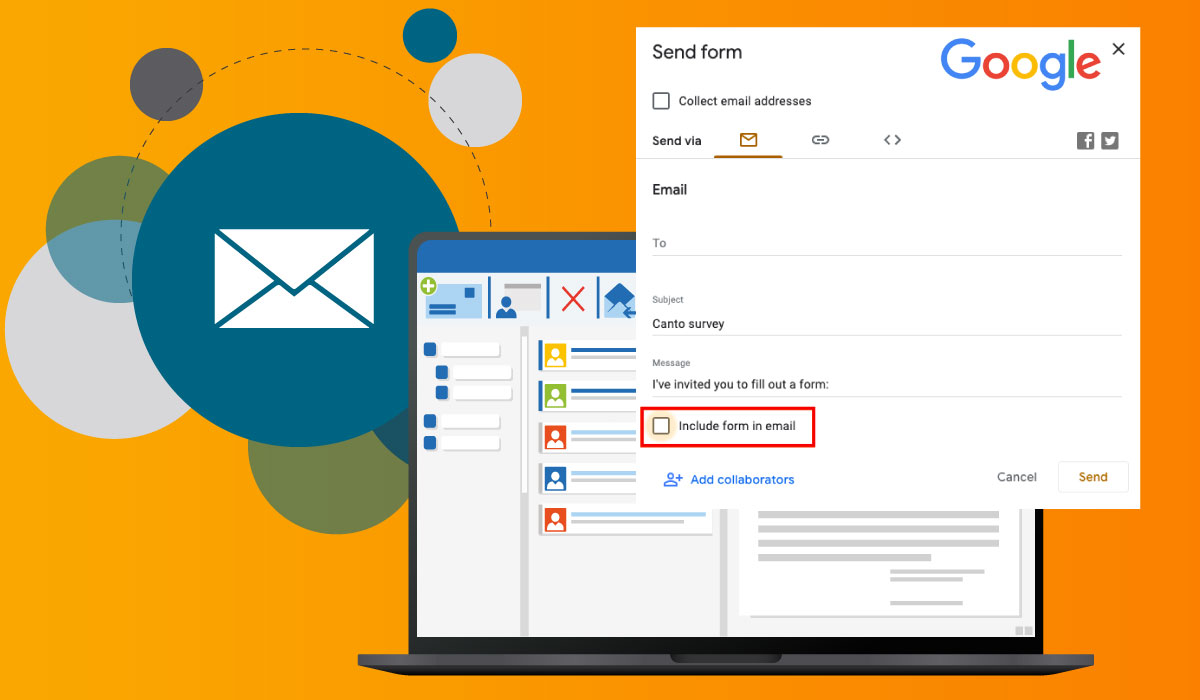
The easiest way to share a Google Form is with a link, but did you know you can also embed your form in the email? This has a few advantages. Seeing the form right away saves people a few clicks and gives them a little extra motivation to submit their answers.
In this article, I’ll show you step-by-step how to embed a Google Form in an email. Plus, we’ll discuss when it makes sense to use this feature – and when it’s best not to.
First, create a Google Form
Google Forms is a type of document in Google Docs, so first make sure you have a Google account and are logged in.
To create a new form, simply go to Google Forms and select one of the options under “Start a new form.” You can either choose a template or start from scratch by selecting “Blank.”
This will open the form builder, which gives you lots of options to create and customize your form.

How to embed your Google Form in an email
Once you’ve created a Google Form, you’re ready to send it out. Google gives you lots of options for sharing your form. You can generate an email, create a link or use an HTML iframe to embed the form on another website.
For now, we’re concerned with the email option. Here’s how to embed a Google Form in an email:
1. With your form open, click “Send” in the upper right-hand corner of Google Forms.

2. A “Send form” will appear. Enter the recipient’s email address and customize the subject line and message.

3. Finally, check the box that says “Include form in email.”
This will generate an email from you with your form embedded in it. Here’s how the form I created above appears in Outlook.

When to use this feature (and when not to)
Embedding your form in an email is a good option for sending it to just a few people – especially if you know your recipients use Gmail. However, it’s not ideal for mass mailings, since there’s no way to input a large number of email addresses.
It’s also not a method I’d trust outside the Google Workspace system. While the technique theoretically works for recipients with other email clients, in practice it’s unreliable. Sometimes, the embedded form just doesn’t work.
For important polls, I forgo embedding and simply send the email with a link to the form.
Or I use another method altogether, like the ones outlined below.
Alternatives to embedding Google Forms in emails
Looking for some more reliable alternatives to embedded Google Forms? Here are some more traditional ways to send a form or poll in an email.
Option 1: Link to your form with a button

A more traditional way to send a poll in an email is to link to it with a prominently placed button. This creates a polished look and an email design that fits your usual branding.
You can either link to Google Forms using the share link, or embed the form on your website.
Option 2: Use an email marketing tool instead

If you want to include a form in commercial emails, check if your email marketing tool has a poll or survey content element. Mailchimp, for example, lets you embed simple polls right in your email.
Unlike Google Forms, these tools are designed especially for email, providing a more reliable alternative.
Final thoughts
As you can see, there are lots of ways to get your forms out there. Whether you embed Google Forms or use another method, email is a great option to get your polls and surveys in front of an audience and collect the answers you need.
