How to use Adobe InDesign – A beginner’s guide
| April 13, 2020

Adobe InDesign is a popular tool that offers a large variety of helpful tools to complete important projects. It can appear pretty daunting at first for new users, which is why it’s so important to get down a few basics before you get started. This guide will give you what you need to know in order to create projects effectively.
What is Adobe InDesign and what is it used for?
Adobe InDesign is an important program for the creation of numerous digital prints. It allows users to manage and build a wide range of different design formats. InDesign is commonly used for visual layouts, like newsletters and flyers. The InDesign file extension, INDD, is the extension in which the program saves its projects. Most of the tools within this popular software program are meant to propel team collaboration. This is particularly evident with its integrations, which allow users to quickly share different content and graphics throughout a project.

Adobe InDesign is most often used for handling the aesthetics of professional projects, campaigns and presentations. It is known for its ability to effectively build digital publications, ebooks and other multimedia documents. The most common reason for using InDesign is its layout features, which give users the chance to control the overall outcome of a design project much better.
How to create and save a document
Creating a new document and saving a document are the two most basic things to know when learning InDesign. Remember to save your project periodically to ensure you don’t lose a lot of hard work accidentally. The first thing you’ll need to do is load Adobe InDesign. This will bring you to the welcome screen. Click the ‘Create New’ button on the left side of the screen. An options screen will present itself. At the top, there are three different tabs: ‘Print’, ‘Web’ and ‘Mobile’. Select whichever category your project best fits into. Next, there is a page of presets to choose from. These indicate the way in which your new document will be created, such as its size. Click the blue ‘Create’ button in the bottom right hand corner once you’ve selected the settings you prefer.

Now that you have a new document to work with, it’s important to save it – here’s how. First, select ‘File’ then ‘Save As’. Input the name you wish to give the file and then select the location on the computer where you want it saved. Click the ‘Save’ button and you’re all set. Continue working on the document and saving as often as you’d like.
How to add pages to an existing project
This one is really important, since the layout of a project is one of the main reasons for using InDesign to begin with. Remember first that you’ll always be able to set the number of pages upon creating your project. Afterwards, however, it will take a different approach. In order to add pages to a current project, select ‘Layout’ then ‘Pages’ then ‘Insert Pages’. Now simply choose how many new pages you want introduced to the project.
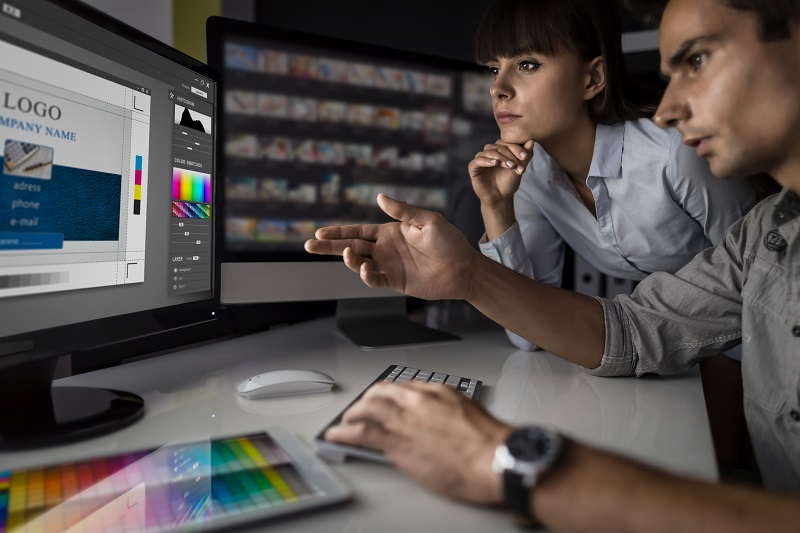
Some basic, helpful tips to improve your InDesign experience
Here are some of the most necessary, basic things to understand in order to succeed in learning InDesign effectively:
How to add text
In order to add text to your project, look in the toolbox for the ‘Type’ tool and select it. Next, click and drag inside the document. Hover inside the text frame and type out whatever you’d like to add. You’ll be able to change things like text font and colors later.
How to zoom in on an object
Just like the ‘text’ feature, the ‘zoom’ option is inside the toolbox. Select it (it looks like a magnifying glass), then click the document to zoom in. Note that if you want to zoom out, you can through the ‘View’ menu, where there is a ‘zoom out’ option.

How to change colors
This is the most complicated of these three basic features, but I will make it as easy as possible for you to understand. In the toolbox on the left, select the ‘selection’ tool, which looks like a computer mouse cursor. Then click the color you want to use. The most important thing to learn here is the difference between a ‘fill’ and a ‘stroke’. In a document, an object’s inside color is its ‘fill’, and the border color around it is its ‘stroke’. Simply click either ‘fill’ or ‘stroke’ from the menu on the right and select which color you want them to become.
Learning how to use Adobe InDesign is a lot easier if you focus on a few basic areas. Learning the rest of the tools will come later. Once you have the fundamentals down, begin to branch out and explore the other tools available.
