Different ways to convert a PSD to TIFF
| October 24, 2019

The PSD is an amazing file type for editing graphics using a vast variety of tools. Even though a PSD is shareable, it has limitations in this area. This is where a TIFF is superior. Here’s a breakdown of how to convert a PSD to a TIFF.
What is a PSD?
The PSD image file is a Photoshop document, since it is the file format of Adobe Photoshop software. A PSD isn’t specifically a singular graphic – it’s instead filled with different elements of an image. It also contains multiple images sometimes.
The PSD is best known for its extensive editing potential. It is structured for users to change its contents in a lot of different ways using advanced tools. The PSD doesn’t require any outside image-editing software because the Photoshop program is tied to the PSD and offers everything one needs to alter images.
What is a TIFF?
The TIFF image file is a Tagged Image File Format. It’s a secure image type designed for users with potentially sensitive or private images. The TIFF is a raster image, meaning it is made up using different pixels. The TIFF stores extraordinary amounts of metadata within each file.

The TIFF is one of the most unique image file types because it’s designed to be an extremely safe and secure file in a lot of different ways. Each TIFF image is transparent, ensuring no hidden viruses are attached to it. This also saves time as it gives users valuable information about the image before it’s even opened.
How to convert PSD to TIFF
There are a few different ways to convert a PSD to TIFF. The first way is manually through the Adobe Photoshop software. Here’s how:
- Open the PSD file you wish to convert using Photoshop
- Under ‘file’ choose ‘save as’
- In the format menu selection, choose TIFF
You now have a TIFF version of your original PSD file. The other method of conversion involves outside software.
To convert using third party software, first decide whether you would like to use a browser-based service or install a program to your desktop. A browser-based option is better when you don’t have a lot of hard drive space. It’s also ideal for when you only want to convert a couple of files. I recommend Zamzar to convert using this method. It’s a fast system with a simple interface. Downloading and installing a conversion software is better for people with limited internet access or a lot of files to convert all at once. For this method, I recommend PSD Viewer. It’s an easy-to-use program with fast conversion.
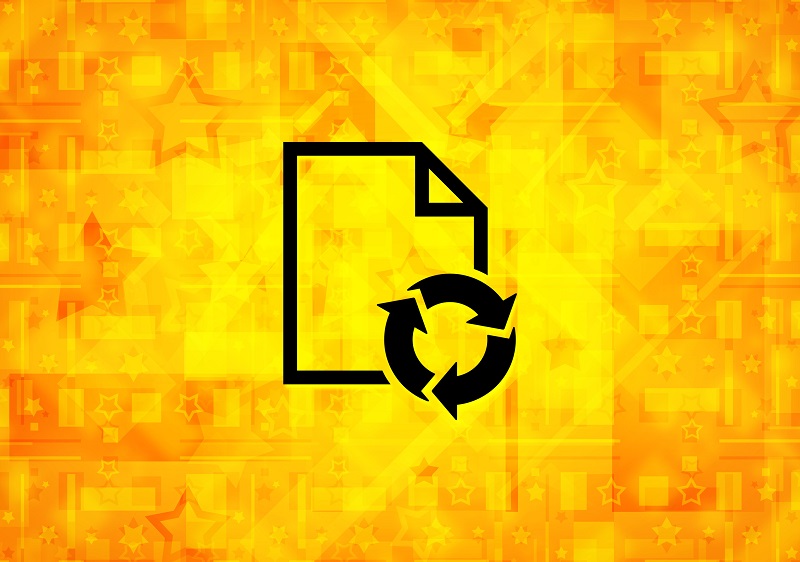
Why convert?
The PSD is great for professional documents that need to be securely shared with a specific group of users. However, there are times it is incompatible. It unfortunately doesn’t fit most formats when uploading it. Furthermore, it’s not a versatile image file. This is apparent when constructing a webpage. For these reasons, converting makes a lot of sense.
So when should you convert it to a TIFF? It makes sense to switch off a PSD when you need a more shareable file – one that a majority of recipients can access. The TIFF is also better at size management, as it’s capable of shrinking in size easily. Finally, though lesser-used, the metadata stored inside a TIFF file is unique and can solve a lot of problems depending on the type of work being done with the image.
