Google Drive storage limits – A comprehensive guide
| November 15, 2019
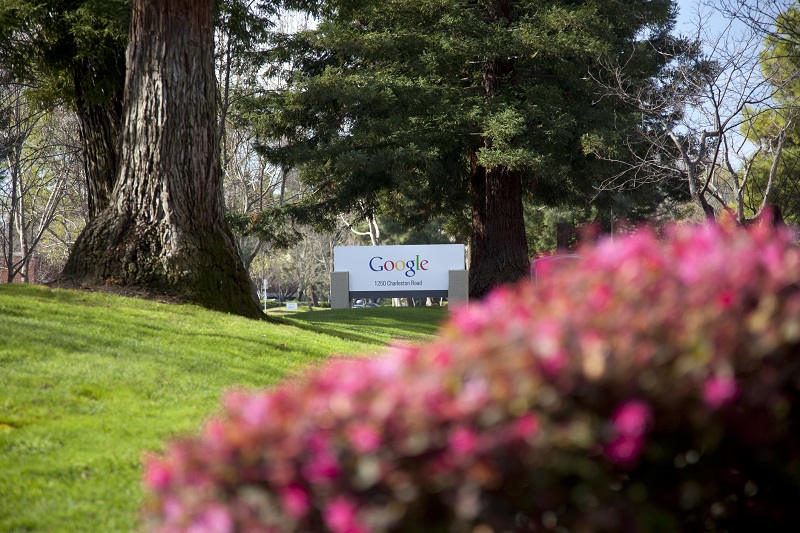
Google Drive is a popular cloud storage option that unfortunately has limited space on its basic account. However, you’re able to upgrade to more storage on Drive. If necessary, you can also switch to an alternative storage system. Here’s a complete guide detailing Google Drive storage limits.
What are the storage limits for Google Drive?
Google Drive offers an initial space limitation of 15GB. This 15GB is the amount of total storage a user receives from the entire contents of Drive plus Gmail. The cost of this entry level storage is free but if users wish to receive more storage space, there are monetary upgrades.
How to increase Google Drive storage
When you run out of space on Google Drive, you’ll need to purchase an upgrade. To buy more space in Drive:
- Navigate to Google in a web browser
- Sign in to your Google account
- Click the ‘Google Apps’ selection (the divided square) in the top right corner
- Click the ‘Account’ icon
- Click ‘Manage storage’. It’s linked underneath the ‘Account storage’ section
- Scroll down until you see the upgrade plans. Choose the plan that’s right for you
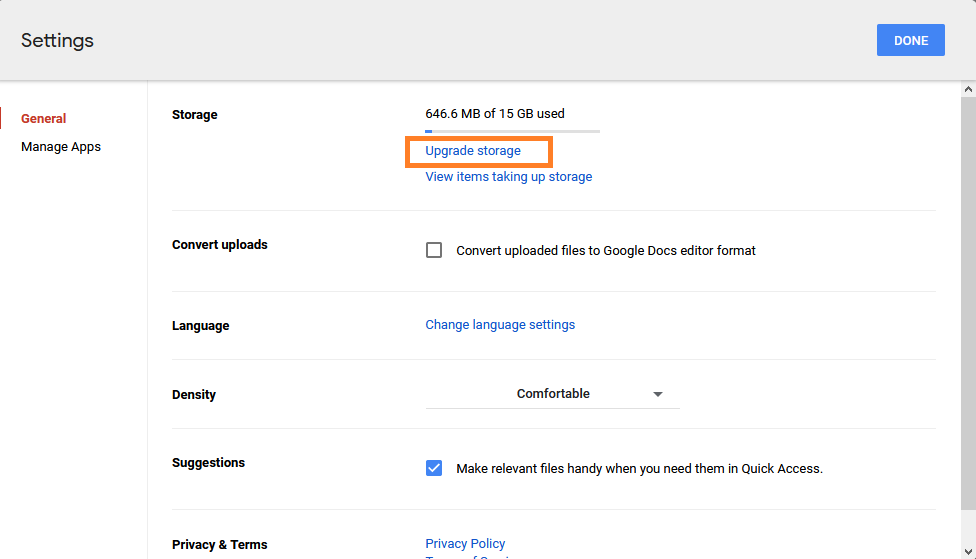
How to clear up storage space
No matter the space upgrades you’ve selected, the eventuality is it will be filled. Rather than continuing to upgrade your limits, there’s other ways to create more storage room. The first step is to evaluate what types of things are taking up your space. Review your Drive storage to see what takes up the most space and what is essential/non-essential.
Once you know which files you need to keep, it’s time to delete the unnecessary ones to create more storage space. There are different ways to do this, including deleting files by size. If you have specific files you wish to get rid of, simply put it into the ‘trash’. To permanently delete the file, empty the ‘trash’. You’ll now have more space within your Drive.
Which upgrade option is right for me?
Everyone’s usage is different, so make sure you’re signing up for the correct upgrade. The first thing to measure is how long it took you from initial signup (of Google Gmail, Drive, etc.) until you reached the cap of 15GB. If it has been over a year and you don’t foresee a vast increase in uploads and downloads to your storage space, the 100GB or 200GB options are your best bet.

If you’ve recently come into a massive uptick of space needs due to a change in your digital workloads, then it’s time to move from gigabytes to terabytes (GB to TB). Google offers a 2TB, 10TB, and 20TB option. Make sure you calculate how long it would take you at your current rate to reach 2TB and plan accordingly.
Alternatives to a drive upgrade
The biggest reason to choose an alternative to Drive is if you’re trying to find storage for your business. There are enterprise-friendly Google Drive alternatives that help combat limited storage space. There are two options that make a lot of sense if this is the situation you find yourself in. The first is choosing to implement G Suite from Google. G Suite is a comprehensive storage tool that includes collaborative tools, as well as e-mail, calendars and different user management options. G Suite encompasses Gmail and Drive but it goes much further. This includes in its storage limitations, as it starts users off with a higher storage mark (30GB instead of 15). Consider G Suite when you need more comprehensive storage and collaborative enterprise tools.
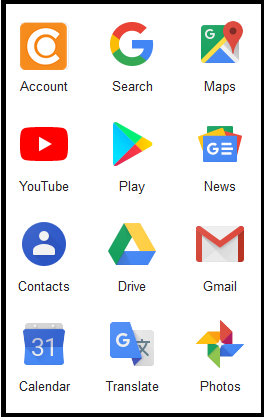
Another option is a storage management system that sorts files with higher functionality for retrieval, sharing and publishing. Canto digital asset management (DAM) gives companies a secure way to organize files in a central location. Its advanced features help team members locate specific files quickly. It’s a cloud-based system that is changing the way businesses store and share digital media. Consider DAM if you have a high volume of media assets that need to be shared interdepartmentally and efficiently.
Google Drive is a great system for users just starting off with media storage. However, as your needs increase, upgrading or switching to an alternative program is a necessity.
