5 image uploading services to consider
| April 8, 2020
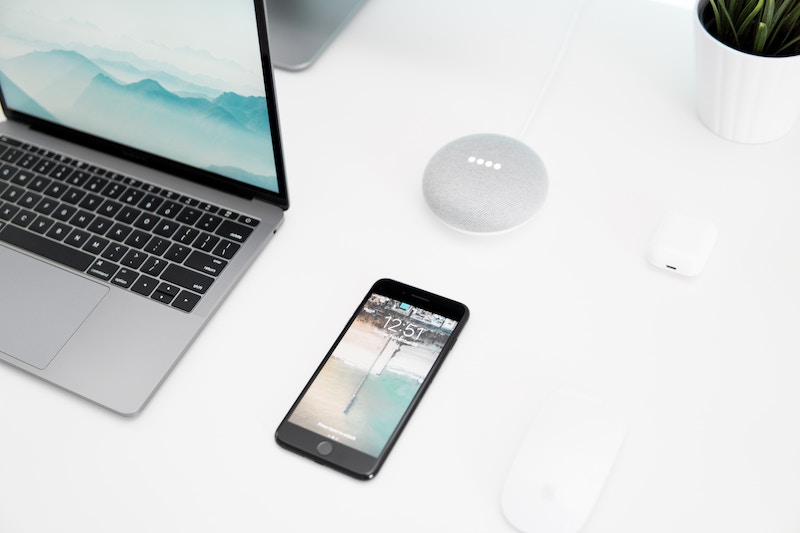
The most important thing to consider when uploading images is the software or tools used. With the right system, it’s a lot easier to quickly and safely put large quantities of digital images online. Make sure you do plenty of research before selecting one – there’s more at stake than you think! Here are five popular options with reasoning and step-by-step how-to guides for each.
1. Google Drive
Google Drive is great for sharing, storing, backing up and editing images. It’s perfect for sharing images because entire directories and albums can be shared. Users can choose who gets access to the images on Drive as well. Uploading images to Drive frees up hard drive space and ensures images are backed up. Because of the privacy and editing features, Drive works well for businesses, as team members can edit shared photos.
Here’s how to upload images to Google Drive:
- Open a web browser and navigate to Google
- If not already, sign in to your account
- Click the ‘Apps’ button, then click the ‘Drive’ button
- Click the ‘New’ button on the left, then click ‘file upload’
- In the popup window, locate the image on your computer and open it
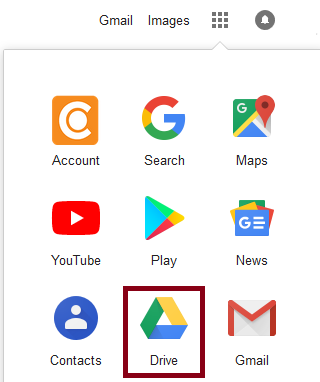
2. Imgur
Images uploaded to Imgur are commented, voted on and popularized or shared organically. The types of images uploaded to Imgur are typically meant for public consumption rather than private storage. Uploading to Imgur allows users to link their image to whomever they want and share it on websites like social media. Consider using this system if you need a simple way to share pictures with a lot of different users.
How to upload image files to Imgur:
- Go to Imgur
- In the upper top left, click ‘New Post’
- Click ‘browse’ then locate the image file on your computer (or drag the file to the window)
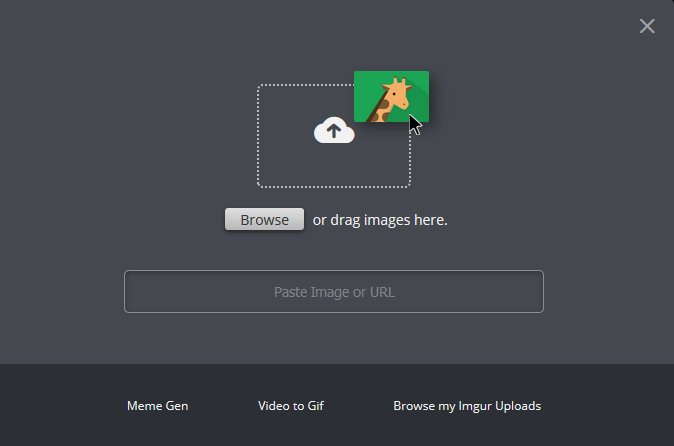
3. Facebook
Though the images uploaded to Facebook can be retrieved if the original file is lost, it’s certainly not meant to be a storage space. Similar to Imgur, there’s a strong social aspect to uploading images to Facebook, however it is much more confined to familiar people rather than everyone. That being said, there’s value to putting pictures on Facebook, especially if they’re images that are meant to be shared repeatedly.
How to upload images to Facebook as a post:
- Login to your Facebook account
- Under ‘Create Post’ click the ‘Photo/Video’ button
- Choose who you wish to share the post/image with
- Select the image from your computer when the popup window appears

How to upload images to Facebook for your profile:
- Login to Facebook
- At the top of the screen click ‘(your name)’
- Click the ‘Photos’ button
- Choose the ‘Add photos/video’ button
- Select images from your computer in the popup window
4. Dropbox
Uploading images to Dropbox is perfect for users in need of a cloud-based storage system that is easy-to-use. Dropbox is a popular image storage tool with basic features that allow less technologically advanced people us it. It is also great for backing up images and sharing images with other users. Though it has some business features, it’s generally suited for individual use only.
How to upload images to Dropbox:
- Load Dropbox
- Locate the folder you want the image placed into
- Click the ‘+’ button
- Click the ‘Upload’ option
- Choose the image file from your computer
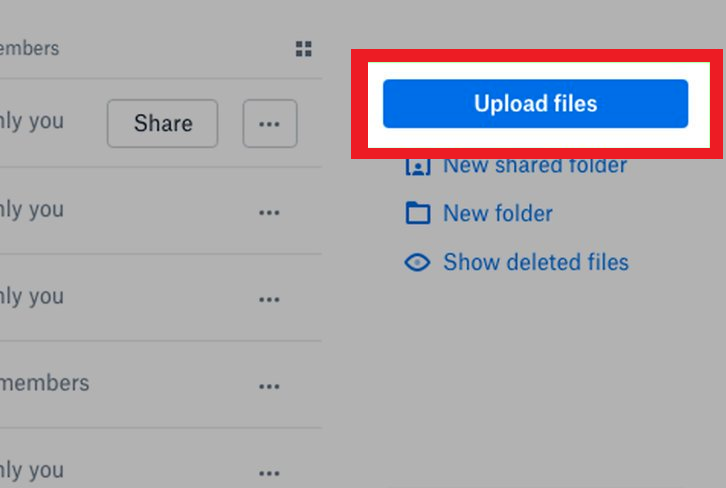
5. Digital asset management (DAM)
Digital asset management (DAM) is the most business-oriented system of the five choices, and it’s likely your company has used it before or will in the future. Upload images to a digital asset management system to share with other company team members for secure, easy retrieval. DAM is great for a large quantity of images that need to be sorted for future searching, as it uses metadata to help organize files. It also lets users search using specific metadata to find certain images.
Here’s how to upload images from the Canto digital asset management Chrome extension
There are many reasons to upload an image somewhere, so make sure yours is going to the right place. Learn the many ways to upload images to have a complete understanding of how to store photos on different systems.
